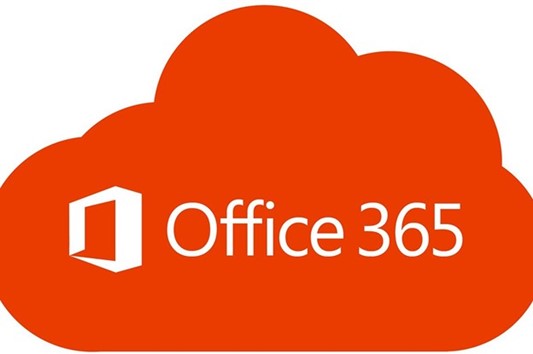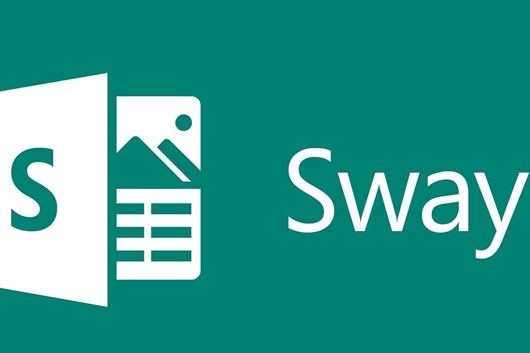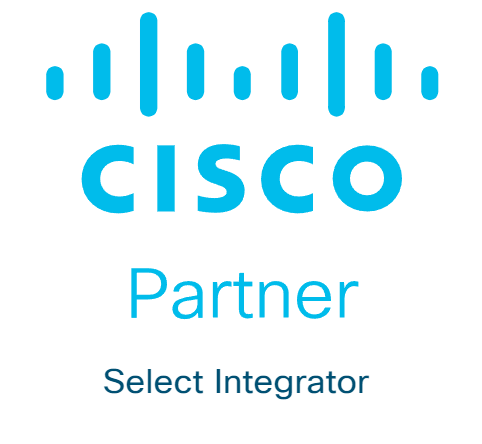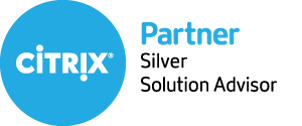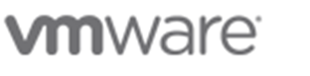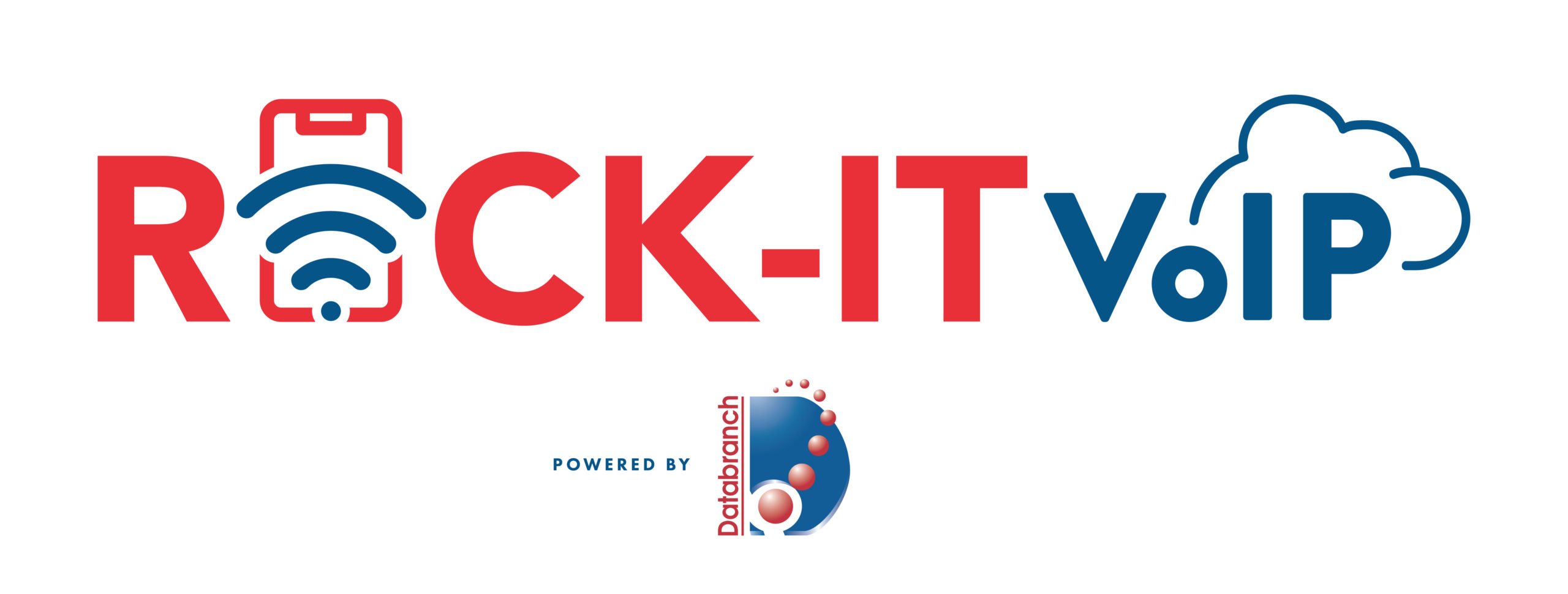Conducting business operations in the digital world is prone to security risks. Mitigating them would be impossible if you don’t have an IT compliance policy.
Setting up a robust IT compliance policy in your business is more important now than ever and it’s because most organizations now depend on digitized services.
Online companies rely on e-commerce websites to do business by taking orders and receiving payments. Even brick-and-mortar organizations utilize software to perform various activities, such as order management and back-office accounting.
In such tech-driven environments, a lack of proper security measures jeopardizes the business leader’s position. Their IT systems get abused and their technology often becomes a source of scandals.
The only way to avoid this possibility is to create a strong IT compliance policy.
This article will cover key considerations when developing your system of IT compliance and how Databranch can help you implement an IT compliance policy.
WHAT YOU NEED TO CONSIDER FOR IT COMPLIANCE POLICIES
FACTOR #1 – PEOPLE, PROCESSES, AND HOW THEY ALIGN TO TECH
IT compliance isn’t just about technology – it also involves people and processes. And the reality is that many organizations focus heavily on their tech, resulting in failed audits due to their failure to consider the other two aspects. This makes the compliance world more complex.
Taking the correct approach can help ensure your enterprise abides by the necessary standards.
FACTOR #2 – RELEVANT LAWS AND REGULATIONS
Laws and regulations stipulate the policies that govern IT compliance requirements. Here are the most common ones:
- The Sarbanes-Oxley Act – regulating financial reporting
- The Gramm-Leach-Bliley Act – governing non-public personal information and financial data
- The Health Insurance and Accountability ACT – regulating health information that healthcare organizations process
Ultimately, you can’t start your compliance process without understanding the laws and regulations applicable to your organization.
You should also ascertain the controls that apply to these laws and regulations. They are process-oriented and technical means to adhere to your policies.
There are various industry and government standards that specify them, including:
- Control Objectives for Information and Related IT
- National Institute of Standards and Technology
- Payment Card Industry Data
These can have a massive bearing on your sector. Therefore, make sure to familiarize yourself with all relevant controls.
FACTOR #3 – RAISING EMPLOYEE AWARENESS OF THE IMPORTANCE OF THE POLICY
One of the biggest threats to your data security is having untrained employees. Their actions can have a huge impact on cybersecurity. For instance, improper software upload, sharing, download, and storing can jeopardize critical information.
The reality is, many employees opt for insecure data transfer methods due to their convenience. Some of the tools they use are personal emails, consumer-grade collaboration apps, and instant messaging. All of these are ideal targets for cyber criminals.
To prevent your business from becoming a victim, your users must learn and understand where various threats originate from. They should especially understand the actions that can give rise to vulnerabilities.
Making file sharing a top priority and investing in proper education demonstrates the significance of IT compliance. Your efforts can help team members willing to adopt the best practices in this field.
When developing your training plan, make sure to include several key topics:
- How insecure file transfer methods expose your company to risks
- Avoiding phishing scams
- Precautions to exercise before using or downloading unsanctioned applications
- The conditions for using and creating strong passwords.
FACTOR #4 – HOW YOUR IT POLICY ALIGNS WITH THE COMPANY’S SECURITY POLICIES
Aligning IT compliance with your business operations involves understanding the culture of your organization. For example, your environment can revolve around either processes or ad-hoc ways of doing things.
Enterprises aligning with the former are best off issuing in-depth policies to ensure compliance.
By contrast, companies that match the latter require detective and preventive controls. They need to address specific risks associated with your policy. It helps various auditors understand why you’ve deployed a particular control or decided to face certain risks.
FACTOR #5 – UNDERSTANDING OF THE IT ENVIRONMENT
IT environments directly affect your IT policy compliance design. That said, there are two main kinds of environments:
- Homogeneous environments – These consist of standardized vendors, configurations, and models. They’re largely consistent with your IT deployment.
- Heterogeneous environments – The other type uses a wide range of security and compliance applications, versions, and technologies.
Generally, compliance costs are lower in homogeneous environments. Fewer vendors and technology add-ons provide less complexity and fewer policies. As a result, the price of security and compliance per system isn’t as high as with heterogeneous solutions.
Regardless of your environment, your policy needs to appropriately tackle new technologies, including virtualization and cloud computing.
FACTOR #6 – ESTABLISHMENT OF ACCOUNTABILITY
IT policy compliance doesn’t function without accountability. It entails defining organizational responsibilities and roles that determine the assets individuals need to protect. It also establishes who has the power to make crucial decisions.
Accountability begins from the top and encompasses executives and the best way to guarantee involvement is to cast IT policy compliance programs in terms of risks instead of technology.
As for your IT providers, they have two pivotal roles:
- Data/system owners – The owner is part of your management team that’s responsible for data usage and care. Plus, they’re accountable for protecting and managing information.
- Data/system custodians – Custodial roles can entail several duties, such as system administration, security analysis, legal counseling, and internal auditing.
These responsibilities are essential for IT policy compliance. For example, auditors need to carefully verify compliance activity execution. Otherwise, there’s no way to ensure the implementation is going according to plan.
FACTOR #7 – AUTOMATION OF THE COMPLIANCE PROCESS
Your IT continually evolves and grows. Internal auditors can only review a small number of user accounts and system configurations.
Automation is the only way to ensure you can evaluate enough systems regularly.
BREEZE THROUGH YOUR BUSINESS’S IT COMPLIANCE
Setting up well-designed IT compliance may be a long process, but it can make a world of difference in terms of business security. It keeps your business reputation intact and allows you to avoid penalties and fines.
However, you’ll need to pay special attention to several aspects and one of the most significant ones is your IT provider.
If your IT isn’t living up to its potential, you’re bound to face compliance issues. This can cause tremendous stress and halt your operations.
Luckily, there might be an easy way out of your predicament. Schedule a quick chat with Databranch to discuss your IT problems and find out how to get more out of your provider.
Article used with permission from The Technology Press.
Read More
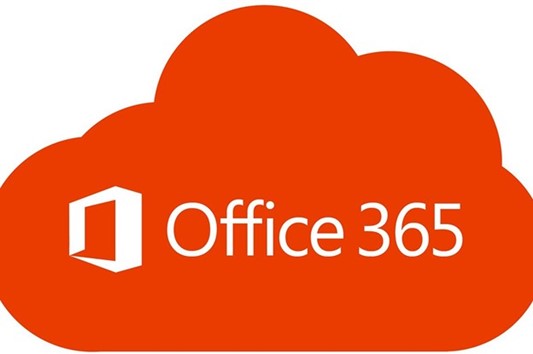
IMAGE SOURCE: https://www.office.com/
There are numerous suites of apps that can improve your productivity. One of them is Office 365, which features an array of underappreciated tools.
Office 365 has helped millions of organizations streamline their operations. One of the most famous examples involves Kohler, the manufacturer of kitchen and bath fixtures and plumbing.
At the start of the coronavirus pandemic, they struggled to manage operations since most of their team had to work remotely. The company had to adjust its activities to stay true to its values.
That’s where Office 365 came into play.
It helped them deliver personalized training in a short period. Their employees gained access to curated podcasts, Q&A sessions, micro-learning videos, and renowned experts. All of which helped them become more comfortable with their new suite of apps.
Over time, the platform also enabled them to overcome the limitations of cultures, languages, and time zones with different tools.
For instance, they used Teams to mobilize professionals who shared insights into worldwide markets. Likewise, SharePoint facilitated the movement of over 400 terabytes of directories, expediting customer communication and support. The enterprise also enhanced its security and device deployment, creating a seamless culture of agility and productivity.
It’s worth mentioning that Office 365 isn’t just suitable for large companies like Kohler. Any business leader can leverage this productivity suite to increase productivity. The reality is that many of these tools are underused and underappreciated.
This article will highlight some of the top Office 365 tools you should consider implementing in your business.
THE TOOLS
TOOL #1 – FLOW
Microsoft Flow enables you to automate your workflow across various applications. You can connect it to instant message and email alerts, synchronize files from different apps or copy them from one platform to another.
For example, if you fill out a SharePoint form, you can use Flow to develop a lead in Dynamics 365.
Best of all, the tool isn’t limited to Microsoft Services. It lets you extract data from Facebook or upload files to Dropbox. The result is higher productivity through improved connections.
TOOL #2 – TEAMS
Teams is a meeting, sharing, and chatting hub for your team. This cloud-based platform combines notes, files, conferences, and several apps in real-time.
The program has dramatically improved collaboration and productivity, bringing people, content, and conversations together into a single hub. It integrates effortlessly with Office 365 apps and features a secure global cloud.
Another tremendous benefit is real-time communication. It lets all members watch edits in PowerPoint presentations, ensuring input from the entire team. Users can also provide feedback using the chat window to streamline productivity.
In addition, Teams supports cross-platform cooperation, allowing you to work on your phone, tablet, or computer.
TOOL #3 – TO-DO
Microsoft To-Do is a smart task management platform that facilitates planning throughout your day. Not to mention it delivers a personalized and intuitive way to help users stay organized.
It comes with a robust algorithm that lets you create lists for nearly anything, such as your home projects, work, and grocery shopping.
Keeping track of reminders is effortless with To-Do. You can add reminders, notes, and due dates while personalizing them with vivid themes. Aside from viewing them on the web, these lists are also accessible on most devices, including Android phones, iPhones, and Windows 10 devices.
TOOL #4 – MYANALYTICS
Although teams spend much of their time in meetings, talking on the phone, and sending emails, they still may not be very productive. To overcome this obstacle, Office 365 introduced MyAnalytics.
This tool increases employee efficiency by analyzing two productivity factors: who users spend their time with and how they spend it.
Using robust analytics, the tool suggests how you can be more productive by working less after-hours and reducing idle meeting time. There’s also AI that flags your Outlook commitments to remind you of your daily duties.
MyAnalytics consists of four components:
- Digests – Your Outlook inbox stores weekly digests to highlight the previous week.
- Dashboard – The dashboard displays various statistics like productivity insights, work habits, and suggestions on improving them.
- Insights Outlook – This feature presents cards that show your work experience and allow you to respond in many ways.
- Inline Suggestions – These suggestions are available in your Outlook to help boost productivity.
Also, Microsoft considered your privacy when designing this tool. That’s why you’re the only one who can access your personal insights and data.
TOOL #5 – VIVA
Microsoft Viva is an employee experience platform that helps to improve learning, well being, and collaboration in the workplace. The tool consists of four modules: Viva Topics, Viva Connections, Viva Insights, and Viva Learning.
Viva Topics gathers and organizes content and knowledge around any topic in a business using Microsoft Graph and AI.
Viva Connections works as a SharePoint app within Teams, allowing you to share curated news and articles with your employers.
Viva Insights provides insight into employees’ work patterns that can cause stress and burnout, such as meeting overload and regular after-hours work. The app enables managers to help their teams find a balance between well being and productivity.
Viva Learning is a learning hub in Teams that makes it easy for you to share learning content and training resources across your business.
TOOL #6 – DELVE
This is a nifty visualization tool that incorporates social media elements and social learning. It utilizes content from four platforms: Exchange, SharePoint, Yammer, and One Drive,
However, it doesn’t aggregate your data points only. Instead, it detects relevant information like user activity and past interactions.
TOOL #7 – SWAY
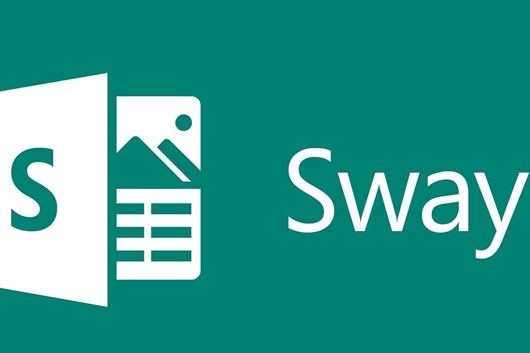
IMAGE SOURCE: https://sway.office.com/
Sway is a presentation app that might someday replace PowerPoint. It boasts an integrated design engine to produce appealing presentations and reports.
Some of the features include dragging and dropping images, charts, videos, and canvas-based formats. The program can also produce newsletters and stories that can be viewed on various devices.
TOOL #8 – PLANNER
Microsoft Planner is an excellent choice for companies with team members all over the globe and multiple simultaneous projects. The tool can rapidly digitize your task management processes.
It gives users access to visual organization tools and four key functions: information hub, insights, communication, and flexible categorizations. Also, it enables team members to share files, create plans, assign and assemble tasks, and converse with co-workers while receiving progress updates.
REINVIGORATE YOUR BUSINESS’S WORK ENVIRONMENT
Taking your operations to new heights is all about creating an agile and productive workplace. And Office 365 can help you achieve this with a wide range of communication and collaboration tools.
Whether your team works remotely or in-office, this suite of apps can dramatically improve project management. And Kohler’s example is proof of this.
That said, a subpar IT provider can impede your integration with Office 365.
If you feel your vendor isn’t delivering the necessary results, give Databranch a call at 716-373-4467 x 15 or email us at: [email protected].
We can schedule a quick chat and come up with the perfect solution to your business’s IT difficulties to save you from a lot of stress.
Article used with permission from The Technology Press.
Read More

IMAGE SOURCE: https://unsplash.com/photos/dpbXgTh0Lac
Increasing productivity in your business doesn’t just entail optimizing your equipment and sharpening your attention. Decluttering your computer desktop is also essential.
A clutter-free office is paramount to improving your productivity. Piles of stationery on your desk can cause you to waste a lot of time searching for a critical document. As a result, you’re less likely to meet deadlines.
Clutter can affect you in various indirect ways, too.
It can dramatically reduce your cognitive abilities, impairing your decision-making and relationships with your team members. In addition, it can have an adverse effect on your anxiety, focus, sleep, and eating choices. All of these can reduce your workplace performance.
However, this clutter problem doesn’t just affect your desk or office.
Your computer desktop can also be cluttered. Disorganized folders and a lackluster display impact your productivity as much as physical clutter. To avoid this scenario, you need to declutter your computer as well.
This article will share seven tips on decluttering your computer desktop.
THE 7 TIPS
TIP #1 – DEVELOP A FOLDER SYSTEM WITH FILE NAMING CONVENTIONS
The most important thing you should do to prevent clutter on your computer is set up an intuitive folder system. You can use several categories, such as file type or name, depending on what suits your research or work best.
Regardless of your approach, be sure to choose well-established naming conventions that let you quickly navigate through your documents. The system should also be easy to use for many years to come, so consider your plans when creating it.
You can place these folders in your file share tools (e.g., Google Drive and Dropbox), hard drive, or desktop if you back them up regularly.
With a fully functional structure, you can bypass your desktop by simply downloading new documents to designated folders. Afterward, you can rapidly locate them with the search command on your computer. Type in the name of your folder, and you’ll reach the desired file within seconds.
TIP #2 – MAKE YOUR DESKTOP ATTRACTIVE TO YOU
Besides making your computer desktop fully functional, you should also enhance its appeal. So, select a meaningful or beautiful background. It needs to be enjoyable to look at, motivating you to keep your computer tidy.
To take the aesthetics to the next level, set gridded or lined images as the background to organize files that end up there more easily.
Another great idea is to use a motivational background. Images with powerful messages encourage you to work harder and remain focused. This type of coaching also enables you to organize your desktop and stay on top of clutter.
TIP #3 – CONSIDER SECTIONED DESKTOP WALLPAPER
Sectioned desktop wallpapers are a great way to enhance your desktop organization further. For instance, you can include a section for your vacation or pets.
There are millions of wallpapers online that can help you declutter your desktop. They complement folder naming conventions to improve your workflow.
TIP #4 – CONSOLIDATE YOUR MOST USED APPS/SOFTWARE
Having quick access to your most used programs or software is a must. It allows you to start working immediately without wasting time searching for apps.
To consolidate efficiently, you should first determine which software matters most to you. Your portfolio may comprise two or three apps you use daily or an entire suite of programs that provide the necessary functionality.
Once you’ve assembled your list, you may be able to merge multiple programs with a comprehensive solution. It puts them in one place to streamline your productivity.
The taskbar is an effective alternative, as program icons are often responsible for the bulk of your clutter. Keeping the essential icons in the taskbar makes them quickly accessible since you won’t need to browse.
TIP #5 – DELETE OR RELOCATE UNUSED FILES

IMAGE SOURCE: https://unsplash.com/photos/HjBcAVWlxnE
After categorizing vital apps, you also need to address unused programs. Here’s a tip: if you can’t recall when you last used certain software, uninstall it. Do the same if you don’t think you’ll need a particular application for an upcoming project.
Since this may be a hard decision, you may want to create a folder for these rarely used apps and files instead. Tuck them away until you figure out if you wish to proceed with the deletion.
For this wait-and-see approach, you can make use of several folders, such as “miscellaneous” or “to be archived.” In doing so, you won’t accidentally uninstall or remove a crucial program.
Now, if you take this approach, make sure to check the folders regularly. Determine which files and apps are no longer needed in your business and delete them to avoid clutter.
To avoid falling behind with your cleaning, set a reminder on your calendar. It can be a monthly or weekly event, depending on your workload.
TIP #6 – CATEGORIZE NEW CONTENT
Dumping new files and programs onto your desktop may be tempting if you’re in a hurry. However, this method is ill-advised because it inhibits your organization.
Try to allocate a few minutes to organize all new apps and files appropriately, according to your naming conventions. A quick way to do so is to use automatic file sorting by date or alphabetically. It doesn’t take long, yet it can significantly reduce clutter on your computer.
TIP #7 – EMPLOY FENCES
Digital fences group files in specific regions of your desktop to make them more visually accessible. This method works much better than burying all your files in one or two folders. Plus, many people consider it more user-friendly than gridded backgrounds.
For example, the Stacks feature automatically categorizes content by type or any other specific feature. It’s available for free on Macs with Mojave.
Likewise, PCs have a similar feature called Fences. It enables you to designate and move fences around the desktop for improved maneuverability. The only downside to this is that it’s not free.
DON’T LET CLUTTER GET OUT OF HAND
Decluttering your computer desktop is one of the best ways to advance your productivity.
Once you’ve organized it appropriately, you’ll be able to find the necessary files and programs effortlessly. You’ll then feel rejuvenated, and your mood may improve dramatically, allowing you to overcome mental obstacles during your workday.
It might take some time to optimize your desktop, but it’ll be well worth it.
You can also assign this job to your IT provider. However, they may not understand your needs and that of your business correctly, and their services might be insufficient.
In that case, let’s have a 10-15-minute chat and see if Databranch can resolve your problem. Give us a call at 716-373-4467 x 15 and we’ll do all we can to help you increase office productivity in your business.
Article used with permission from The Technology Press.
Read More
 IMAGE SOURCE: https://pixabay.com/photos/cyber-security-internet-network-4610993/ An effective way to bolster your business’s data security is to work with a Managed Service Provider (MSP) or I.T. Service Provider (ITSP) like Databranch. They address network vulnerabilities to prevent cyber criminals from exploiting them.
Besides monitoring and organizing your servers, a Managed Service Provider (MSP) or I.T. Service Provider (ITSP) plays a pivotal role in the cybersecurity program of your business. They implement several strategies to shield your network from attacks and protect your data.
For instance, many providers use email authentication protocols to monitor your server’s vulnerabilities. They can keep users from accidentally accessing malicious websites by determining spam emails containing malware or viruses. This results in enhanced system security.
Another common practice is training your employees to ensure they follow the highest security standards. This is especially important if you have remote team members since there’s no way to keep track of their activities. To tackle this issue, an MSP or ITSP teaches your staff how to operate safely to avoid harm to your company’s infrastructure and reputation.
On top of that, an MSP or ITSP can neutralize various threats due to their proactive approach. They offer several tools such as firewalls and endpoint detection to control the traffic and stave off cyber attacks. Also, they can install antivirus software and email security to stop intrusion attempts.
Needless to say, an MSP or ITSP can shield you from a wide array of cybersecurity issues. But it’s vital to work with the right provider.
To ensure this happens, you should look for and abide by the best practices for an MSP or ITSP in the cybersecurity space. This article will examine what they are.
THE 8 BEST PRACTICES
PRACTICE #1 – ENFORCE MULTI-FACTOR AUTHENTICATION (MFA)
Cybercriminals are becoming proficient at accessing your credentials, so it’s critical to enable MFA for all your users.
It consists of three elements: a password, security token, and biometric verification. Consequently, if attackers breach one security layer, they’ll still have to do a lot of digging to access your information.
PRACTICE #2 – MAKE PATCHING A PRIORITY
Application and operating system exploits are common. Hackers target them to access your system and compromise your data, but you can prevent this through regular patching.
Making sure your system is up to date with the latest security standards decreases the risk of exploitation.
PRACTICE #3 – CONDUCT REGULAR CYBERSECURITY AUDITS
An MSP or ITSP must be aware of on boarding, off boarding, and lateral movements within an organization. This warrants frequent cybersecurity audits to assess the competency of your team.
Many MSPs or ITSPs hire third-party companies to perform their security audits. They can detect if a person who no longer needs access to the network still has it. It’s something that can endanger the client’s information, especially if the individual is a former employee.
Conducting regular audits mitigates this risk. It enables an MSP or ITSP to implement some of the most effective access privilege limitations:
- IP restrictions – These security measures ensure that only users who can access your local network can utilize remote administration tools.
- RMM software updates – Software vendors typically dispatch updates to fix vulnerabilities and patch numerous security gaps.
- RDP (Remote Desktop Protocol) Security – This Windows native administration tool reduces the chances of ransomware attacks in your organization.
PRACTICE #4 – HAVE AN OFF-SITE BACKUP
Backups are crucial for tackling malicious activities and ensuring operational continuity after cyber attacks.
They also help address whether the company and its clients can access the latest version of their data and applications. This feature is vital for enterprises that must adhere to compliance requirements, including PCI-DSS and HIPAA.
But besides implementing on-site backups, your MSP or ITSP should also set up off-site versions. If attackers compromise your RMM software, they can most likely reach on-site backups, too.
So, to avoid disasters, businesses should have an off-site backup accessible to only a few people. It should also be offline for greater security.
(Databranch is a proud Datto Diamond Partner and can help your organization implement a true business continuity/data protection solution for your organization.)
PRACTICE #5 – INCORPORATE LOG MONITORING
 IMAGE SOURCE: https://pixabay.com/photos/startup-business-people-students-849804/ Log monitoring is analyzing your logs for potential glitches. As an MSP or ITSP scrutinizes your records, they can detect traffic from harmful sources and provide a clear idea of threat patterns. And over time, they can deploy countermeasures to seal these gaps.
For example, cybersecurity experts use reliable security information and event management (SIEM) tools. They facilitate scanning through piles of information to enable faster threat detection.
PRACTICE #6 – LAUNCH PHISHING CAMPAIGNS
Phishing cyber criminals target your team members with emails or text messages, posing as legitimate institutions to steal your data. Unfortunately, most attacks succeed because of human error, meaning your MSP or ITSP should be aware of and monitor employees’ behavior.
Setting up fake phishing campaigns is a great way to test your team’s ability to respond to phishing attacks. It allows you to pinpoint and improve inadequate responses, bolstering data security.
To learn more about Databranch’s Breach Prevention Platform which includes monthly simulated phishing attempts and continuous end-user security awareness training, click here or email: [email protected]
PRACTICE #7 – CHOOSE YOUR SOFTWARE CAREFULLY AND SECURE ENDPOINTS
From small browser plugins to large-scale business systems, be sure your providers take data protection and cybersecurity seriously. Learn about their commitment to these aspects before purchasing their application.
Furthermore, employ web filtering tools, antivirus software, and email authentication to fend off ransomware attacks through malicious emails. Ensure each endpoint and your virus definition library are secure and up to date with the latest standards.
PRACTICE #8 – SET ALERTS AND DOCUMENT EVERYTHING
An MSP or ITSP that configures their systems to receive alerts upon system changes can work proactively and tackle threats early on. Many platforms automate this process through rules templates, personalization, and direct tickets to the PSA. This eliminates manual digging, saving precious time.
Another useful strategy is to document your cybersecurity information, such as your defense mechanisms, emergency guidelines, and disaster recovery plans. You should also review it regularly to help preempt cyber attacks.
CYBERSECURITY IS PARAMOUNT
While digitalization has significantly streamlined your operations, it’s also made you more susceptible to data theft.
To ensure cyber criminals don’t get their hands on valuable information and ruin your reputation, your MSP or ITSP needs to adopt well-established security practices.
But if your provider hasn’t introduced off-site backups, regular patches, and employee training, you’re not getting your money’s worth. Hence, you may be frustrated since your provider isn’t delivering the necessary results.
This makes you a sitting duck for cyber criminals. You need to resolve the issue as soon as possible.
Databranch can help you do so. Reach out to us for a quick 15-minute chat at 716-373-4467 x 15 and our tech experts will do their best to show you a way out of your cybersecurity dead end.
Article used with permission from The Technology Press.
|
Read More