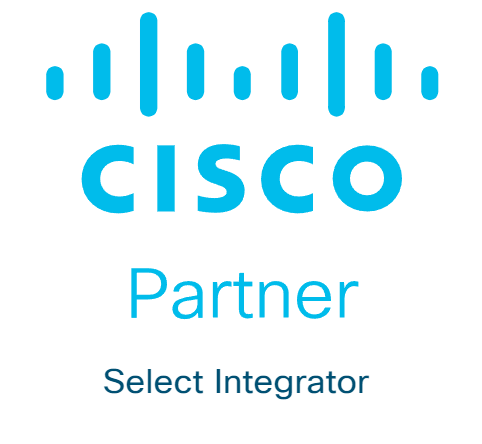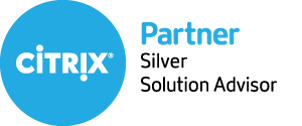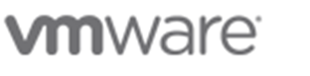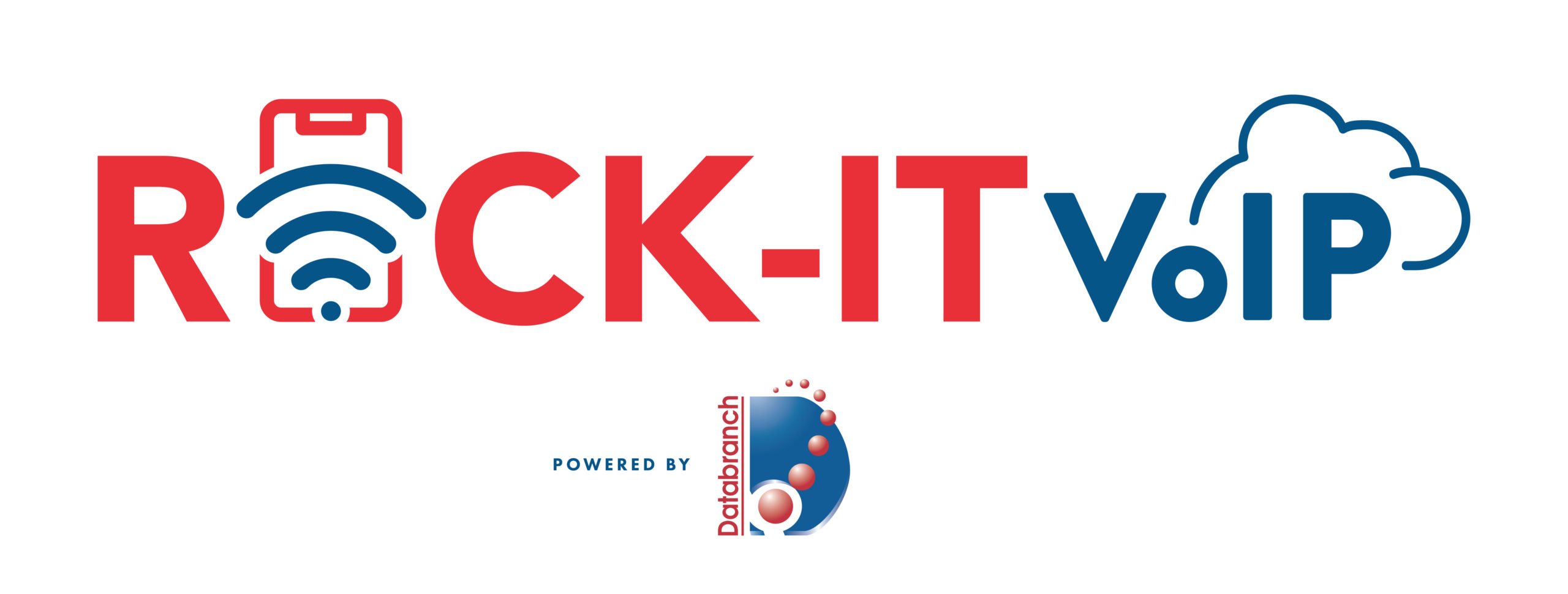When the year is coming to a close, it’s the perfect time to plan for the future. Most businesses begin the year with the hope of growing and improving operations. Much of how a business operates depends on technology. So, it makes sense to look to your IT for areas of optimization.
A year-end technology review provides an opportunity to look at several areas of your IT. The goal is to take time to focus on improvements you can make to boost your bottom line. As well as what tactics to take to reduce the risk of a costly cyberattack.
A recent study by Deloitte looked at digitally advanced small businesses. Small businesses that make smart use of technology are well ahead of their peers. Here are some of the ways they excel:
- Earn 2x more revenue per employee
- Experience year-over-year revenue growth nearly 4x as high
- Had an average employee growth rate over 6x as high
The bottom line is that companies that use technology well, do better. They are also more secure. According to IBM, businesses that have an incident response plan reduce the costs of a data breach by 61%. Using security AI and automation can lower costs by 70%.
As the year is coming to an end, take some time to do a technology review with one of our experienced team members. This will set you up for success and security in the coming year.
Considerations When Reviewing Your Technology at Year-End
The goal of a year-end technology review is to look at all areas of your IT infrastructure. Security, efficiency, and bottom-line considerations will be the key drivers for future initiatives.
Technology Policies
When technology policies get outdated, people stop following them. Review all your policies to see if any of them need updating to reflect new conditions. For example, if you now have some staff working from home, make sure your device use policy reflects this.
When you update policies, let your employees know. This gives them a refresher on important information. They may have forgotten certain things since onboarding.
Disaster Recovery Planning
When is the last time your company did an incident response drill? Is there a list of steps for employees to follow in the case of a natural disaster or cyberattack?
Take time to look at disaster recovery planning for the new year. You should also put dates in place for preparedness drills and training in the coming months.
Interested in learning more? Click here to read about the backup recovery and disaster recovery solutions we have available to protect your business.
IT Issues & Pain Points
You don’t want to go through a big IT upgrade without considering employee pain points. Otherwise, you might miss some golden opportunities to improve staff productivity and wellbeing.
Survey your employees on how they use technology. Ask questions about their favorite and least favorite apps. Ask what struggles they face. Let them tell you how they feel technology could improve to make their jobs better.
This, in turn, benefits your business. It can also help you target the most impactful improvements.
Privileged Access & Orphaned Accounts
Do an audit of your privileged accounts as part of your year-end review. Over time, permissions can be misappropriated. This leaves your network at a higher risk of a major attack.
You should ensure that only those that need them have admin-level permissions. The fewer privileged accounts you have in your business tools, the lower your risk. Compromised privileged accounts password open the door to major damage. Read more about local admin privileges and the associated risks.
While going through your accounts, also look for orphaned accounts. You need to close these because they’re no longer used. Leaving them active poses a security risk.
IT Upgrade & Transformation Plans for the New Year
If you make IT upgrades and decisions “on the fly” it can come back to bite you. It’s best to plan out a strategy ahead of time, so you can upgrade in an organized way.
Have a vulnerability assessment performed. This gives you a list of potential problems your company should address. Eliminating vulnerabilities improves your cybersecurity and planning ahead will allow you to budget for your upgrades while avoiding unplanned expenses
Request your free baseline security assessment here.
Cloud Use & Shadow IT
Review your use of cloud applications. Are certain apps hardly used? Do you have redundancies in your cloud environment? A review can help you cut waste and save money.
Also, look for uses of shadow IT by employees. These are cloud applications that are being used for work but did not go through approval. Management may not even be aware of them. Remove this security risk by either closing the accounts or officially approving them.
Customer-Facing Technology
Don’t forget to look at the customer experience of your technology infrastructure. Go through your website and contact process as a customer would.
If you get frustrated by things like site navigation, then your customers and leads may be too. Include optimizations to your customer-facing technology in your new year plans.
Schedule a Technology & Security Assessment Today!
We can help you with a thorough review of your technology environment to give you a roadmap for tomorrow. Contact us today at 716-373-4467 x 115, [email protected], or fill out the form below to see how we can make the most out of your technology infrastructure for next year.
Article used with permission from The Technology Press.
Read More

Have you ever bought a new computer and then had buyer’s remorse a few months later? Maybe you didn’t pay attention to the storage capacity and ran out of space. Or you may have glossed over memory and now experience constant freeze-ups.
An investment in a new PC isn’t something you want to do lightly. Doing your research ahead of time and consulting with an IT business, such as Databranch, can help. It will keep you from making major mistakes that could come back to haunt you later.
Here are several things to consider before you put down your hard-earned money on a new computer.
The Amount of Memory (RAM)
One of the big mistakes that people make when looking for a new computer is to ignore the RAM. Random access memory may be called RAM on the specification or “memory.” If your system has low memory, you run into all sorts of problems.
These issues can include:
- Browser freezing up when you have too many tabs open
- Issues watching videos
- Some software not working properly
- Sluggish behavior
- Inability to open multiple applications
- Constant freezes
Memory is the “thought process” of the PC. If there isn’t enough, it can’t take on another task until it completes the current processing tasks. This can cause frustration and ruin your productivity.
People often go for those low-priced computer deals when looking for a new device. But these can include only 4GB of RAM. That’s not a lot if you do much more than staying in a single application or just a few browser tabs.
The higher the RAM, the more responsive the system performance. So, look for PCs with at least 8GB of RAM. Or higher if you do any graphics/video or other processing-intensive activities.
User Reviews for Longevity
Buying a new computer is an investment. So, it’s natural to want that investment to last as long as possible. You don’t want to spend $700 on a new computer, only to begin experiencing problems when it’s just two years old.
Take your time to research user reviews on the specific models you’re considering. You’ll begin to see patterns emerging. Steer clear of models that have consistent complaints about breakdowns sooner than expected.
You may have to pay a little more for a system that has a better track record of performance, but it will save you in the long run when you have more years of usable life before that device needs replacement.
Whether the PC is for Personal or Business Use
If you have a small business or are a freelancer, you may try to save money by buying a consumer PC. But this could end up costing you more in the long run.
Consumer PCs aren’t designed for continuous “9-to-5” use. They also often lack certain types of firmware security present in business-use models. The price gap has also shortened between good consumer computers and business versions. If you’re not looking at the cheap systems, you’ll find that it’s not that much more to get a business-grade device.
Interested in learning more about the security measures you should be implementing on all your company devices? Click here to read our simple guide for better endpoint protection.
The Processor Used
It can be confusing to read through the processor specifications on a computer. How do you know if Intel Core i7 or i3 is best for your needs? What’s the performance difference between AMD and Intel processors?
If you don’t want to do the research yourself, contact Databranch today at 716-373-4467 x 115 or at [email protected]. We’re happy to explain in layman’s terms the differences, as well as guide you in the right direction of which processor makes the most sense for your intended use.
For Laptops: The Case Type
If you’re looking for a laptop computer, it’s important to choose a durable option. Laptops have some unique characteristics that differ from desktops, such as the keyboard being part of the unit and not easily replaced by the user.
If you get a laptop made from cheap plastic, it’s bound to break during normal use. Keys could also easily pop off the keyboard, requiring a trip to a computer repair shop.
You want to consider the materials used for the laptop, paying a little extra for a better casing is definitely worth it. It can help you avoid unneeded headaches.
Storage Capacity
Storage capacity can be a pain point that you experience after the fact. If you buy a computer without paying attention to hard drive space, you could regret it. You may not be able to transfer over all your data from the old system or you may not have enough room for growth.
Storage capacity can also be an area where you can save some money. If you store most of your files in the cloud, then you may not need a lot of hard drive space. The less space you need, the lower the price.
Hard Drive Type
If you can get a computer with a solid-state drive (SSD) rather than a traditional hard disk drive (HDD) you should. SSDs are faster and less likely to have read/write issues. They have no moving parts; thus they are quieter as well.
Solid-state drives have come down in price quite a bit recently. There are many affordable options, and you’ll also find some PCs with both a hard drive and SSD.
Come to Us Before You Spend Money on a New Computer
Don’t blindly invest in a new computer without some expert guidance. Contact Databranch today at 716-373-4467 x 115 or at [email protected] for a consultation to help guide you towards the proper PC for your business.
Article used with permission from The Technology Press.
Read More

Ever since passwords have been around, they’ve been a major source of security concern. Eighty-one percent of security incidents happen due to stolen or weak passwords. Additionally, employees continue to neglect the basics of good cyber hygiene.
For example, 61% of workers use the same password for multiple platforms. Plus, 43% have shared their passwords with others. These factors are why compromised credentials are the main cause of data breaches.
Access and identity management have become a priority for many organizations. This is largely due to the rise of the cloud. As well as the practice of people needing to only enter a username and password to access systems.
Once a cybercriminal gets a hold of an employee’s login, they can access the account and any data that it contains. This is especially problematic when it’s an account like Microsoft 365 or Google Workspace since these accounts can access things like cloud storage and user email.
Below, we’ll explain what conditional access is, as well as how it works with multi-factor authentication (MFA). We’ll also review the advantages of moving to a conditional access process.
What Is Conditional Access?
Conditional access is also known as contextual access. It is a method of controlling user access. You can think of it as several “if/then” statements, meaning “if” this thing is present, “then” do this.
For example, conditional access allows you to set a rule that would state the following. “If a user is logging in from outside the country, require a one-time-passcode.”
Conditional access allows you to add many conditions to the process of user access to a system. It is typically used with MFA. This is to improve access security without unnecessarily inconveniencing users.
Some of the most common contextual factors used include:
- IP address
- Geographic location
- Time of day
- The device used
- Role or group the user belongs to
Conditional access can be set up in Azure Active Directory. It can also be set up in another identity and access management tool. It’s helpful to get the assistance of your IT partner. We can help with setup and the conditions that would make the most sense for your business.
The Benefits of Implementing Conditional Access for Identity Management
Improves Security
Using conditional access improves security and allows you more flexibility in challenging user legitimacy. It doesn’t just grant access to anyone with a username and password. Instead, the user needs to meet certain requirements.
Contextual access could block any login attempts from countries where no employees are. It could also present an extra verification question when employees use an unrecognized device.
Automates the Access Management Process
Once the if/then statements are set up, the system takes over. It automates the monitoring for contextual factors and takes the appropriate actions. This reduces the burden on administrative IT teams. It also ensures that no one is falling between the cracks.
Automated processes are more accurate and reliable than manual processes. Automation removes the human error component. This helps ensure that each condition is being verified for every single login.
Allows Restriction of Certain Activities
Conditional access isn’t only for keeping unauthorized users out of your accounts, you can use it in other ways as well. One of these is to restrict the activities that legitimate users can do.
For example, you could restrict access to data or settings based on a user’s role in the system. You can also use conditions in combination. Such as, lowering permissions to view-only. You could trigger this if a user holds a certain role and is logging in from an unknown device.
Improves the User Login Experience
Studies show that as many as 67% of businesses don’t use multi-factor authentication. This is despite the fact that it’s one of the most effective methods to stop credential breaches.
One of the biggest reasons it is not used is because of the inconvenience factor for employees. They may complain that it interferes with productivity. Or say that it makes it harder for them to use their business applications.
Using conditional access with MFA can improve the user experience. For example, you can require MFA only if users are off the premises. You can put in place extra challenge questions on a role or context-based basis. This keeps all users from being inconvenienced.
Interested in learning more about MFA and how it can increase cybersecurity for your business? Click here to read more.
Enforces the Rule of Least Privilege
Using the rule of least privilege is a security best practice. It means only granting the lowest level of access in a system as necessary for a user to do their work. Once you have roles set up in your identity management system, you can base access on those roles.
Conditional access simplifies the process of restricting access to data or functions. You can base this on job needs. It streamlines identity management. This is because it contains all functions in the same system for access and MFA rules. Everything stays together, making management simpler.
Click here to read more about local admin privileges and the associated risks.
Get Help Implementing Conditional Access Today!
Once conditional access is set up, the automated system takes over. It improves your security and reduces the risk of an account breach. Contact Databranch today at 716-373-4467 x115, [email protected], or fill out the form below to request a consultation to enhance your cybersecurity.
Article used with permission from The Technology Press.
Read More

One of the most difficult types of attacks to detect are those performed by insiders. An “insider” would be anyone that has legitimate access to your company network and data. This would be via a login or other authorized connection.
Because insiders have authorized system access, they bypass certain security defenses. Such as those designed to keep intruders out. Since a logged-in user isn’t seen as an intruder, those security protections aren’t triggered.
There are three troubling statistics from a recent report by Ponemon Institute where they illustrate the importance of addressing this threat. Insider attacks are getting worse, taking longer to detect and becoming more extensive.
The report found that over the last two years:
- Insider attacks have increased by 44%
- It takes organizations 85 days to contain an insider threat, compared to 77 days in 2020.
- The average cost of addressing insider threats has risen by 34%
It’s important for companies to understand what makes up an insider threat. That’s the first step towards mitigation.
4 Types of Insider Threats
One reason that insider threats can be hard to detect is that there is not just one kind. Employees, vendors, and hackers can all perpetrate insider security breaches. To further complicate detection, some may be malicious and others accidental.
Here are the four main types of insider threats faced by company networks.
Malicious/Disgruntled Employee
A sales employee that is leaving the company may decide to take all their contacts with them. This is a malicious theft of company data.
Another example of this type of insider attack is a disgruntled employee. They may be upset with their manager who just fired them and decide to do the business harm. They could plant ransomware or make a deal with a hacker to give over their login credentials for cash.
Careless/Negligent Employee
Some insider threats are due to lazy or untrained employees. They don’t mean to cause a data breach. But may accidentally share classified data on a non secure platform. Or they may use a friend’s computer to access their business apps. Being completely unaware of the security consequences.
3rd Party with Access to Your Systems
Outsiders with access to your network are also a very real concern. Contractors, freelancers, and vendors can all constitute an insider breach risk.
You need to ensure that these third parties are fully reviewed. Do this before you give them system access. You should also allow your IT partner to review them for any data security concerns.
Hacker That Compromises a Password
Compromised login credentials are one of the most dangerous types of insider threats. This has now become the #1 driver of data breaches around the world.
When a cybercriminal can access an employee’s login, that criminal becomes an “insider.” Your computer system reads them as the legitimate user.
Ways to Mitigate Insider Threats
Insider threats can be difficult to detect after the fact. But if you put mitigation measures in place you can stop them in their tracks. Being proactive keeps you from suffering a costly incident. One that you may not know about for months.
Here are some of the best tactics for reducing insider threat risk.
Thorough Background Checks
When hiring new employees make sure you do a thorough background check. Malicious insiders will typically have red flags in their work history. You want to do the same with any vendors or contractors that will have access to your systems.
Endpoint Device Solutions
Mobile devices now make up about 60% of the endpoints in a company. But many businesses aren’t using a solution to manage device access to resources.
Put an endpoint management solution in place to monitor device access. You can also use this to safelist devices and block unauthorized devices by default
Multi-factor Authentication & Password Security
One of the best ways to fight credential theft is through multi-factor authentication. Hackers have a hard time getting past the 2nd factor. They rarely have access to a person’s mobile device or FIDO security key.
Couple this with password security. This includes things like:
- Requiring strong passwords in your cloud apps
- Using a business password manager
- Requiring unique passwords for all logins
Employee Data Security Training
Training can help you mitigate the risk of a breach through carelessness. Train employees on proper data handling and security policies governing sensitive information.
Network Monitoring
Once someone has user access to your system, how can you catch them doing something wrong? You do this through intelligent network monitoring.
Use AI-enabled threat monitoring. This allows you to detect strange behaviors as soon as they happen. For example, someone downloading a large number of files. Or someone logging in from outside the country.
Need Help Putting a Stop to Insider Attacks?
A layered security solution can help you mitigate all four types of insider threats. We can help you with a robust yet affordable solution. Contact us today for a free consultation.
Article used with permission from The Technology Press.
Read More

The holiday shopping season is taking off. This means that scammers have also revved up their engines. They’re primed and ready to take advantage of all those online transactions.
Don’t forget to stay safe online during the buying frenzy that occurs this time of year. An ounce of cybersecurity prevention is definitely worth a pound of cure. It can also save you from a financial or privacy nightmare.
Here are some of the most critical safety tips to improve your online holiday shopping.
Check for Device Updates Before You Shop
Computers, tablets, and smartphones that have old software are vulnerable. While you may not want to wait through a 10-minute iPhone update, it’s going to keep you more secure.
Hackers often use vulnerabilities found in device operating systems. Updates install patches for known vulnerabilities, reducing your risk. Make sure to install all updates before you use your device for online holiday shopping.
Don’t Go to Websites from Email Links
Yes, it’s annoying to have to type in “amazon.com” rather than just clicking a link in an email. But phishing scams are at an all-time high this time of year. If you click on an email link to a malicious site, it can start an auto download of malware.
It’s best to avoid clicking links, instead visit the website directly. If you want to make things easier, save sites as shopping bookmarks in your browser. This is safer than clicking a text or email link.
Use a Wallet App Where Possible
It’s always a risk when you give your debit or credit card to a website. The risk is even higher if you’re doing holiday shopping on a site you haven’t purchased from before.
Where possible, buy using a wallet app or PayPal. This eliminates the need to give your payment card details directly to the merchant. Instead, you share them with the wallet app service (Apple Pay, Google Pay, PayPal, etc.). But the retailer doesn’t get them.
Remove Any Saved Payment Cards After Checking Out
There are many websites (including Amazon) that automatically save your payment card details. This is bad. Yes, it may make the next buy more convenient, but it puts you at risk. A hacker with access to your device or account could make purchases.
There is also the risk of a data breach of the retailer. These are common and can leak sensitive customer payment information. The fewer databases you allow to store your payment details, the better for your security.
Immediately after you check out, remove your payment card from the site. You will usually need to go to your account settings to do this.
Make Sure the Site Uses HTTPS (Emphasis on “S”)
HTTPS has largely become the standard for websites now. This is instead of “HTTP” without the “S” on the end. HTTPS means that a website encrypts the data transmitted through the site. Such as your name, address, and payment information.
You should NEVER shop on a website that doesn’t use HTTPS in the address bar. An extra indicator is a small lock icon in front of the website address.
Double Check the Site URL
We all make typos from time to time. Especially when typing on a small smartphone screen. One typo can land you on a copycat site (such as Amazonn.com).
Hackers buy domains that are close to the real ones for popular retailers. Then, they put up copycat sites designed to fool users that make a mistake when typing the URL.
Take those extra few seconds to double-check that you’ve landed on the correct website. Do this before you start shopping.
Never Shop Online When on Public Wi-Fi
When you connect your device to public Wi-Fi, you might as well expect a stranger to be stalking you. Hackers LOVE the holiday shopping season and will hang out in popular public Wi-Fi spots.
They spy on the activities of other devices connected to that same free hotspot. This can give them access to everything you type in. Such as passwords and credit card information.
Never shop online when you’re connected to a public Wi-Fi network. Instead, switch off Wi-Fi and move to your mobile carrier’s connection.
Be On High Alert for Brand Impersonation Emails & Texts
Phishing scammers were very active during the holiday shopping season of 2021. There was a 397% increase in typo-squatting domains connected to phishing attacks.
While you need to be careful all the time about phishing, it’s even worse during the holiday season. Attackers know that people are expecting retailer holiday sales emails. They also get a flurry of order confirmations and shipping notices this time of year.
Hackers use these emails as templates. They impersonate brands like Target, UPS, Amazon, and others. Their emails look nearly identical to the real thing. They trick you to get you to click and/or log in to a malicious website.
Be on high alert for brand impersonation emails. This is another reason why it’s always better to go to a site directly, rather than by using an email link.
Enable Banking Alerts & Check Your Account
Phishing Check your bank account regularly. Look for any suspicious charges that could signal a breach. One way to automate a monitoring process is to set up banking alerts through your online banking app.
For example, many banks allow you to set up alerts for events such as:
- When a purchase occurs over a specified dollar amount
- When a purchase occurs from outside the country
How Secure Is Your Holiday Shopping?
Have questions about how you can stay safe during this Holiday Shopping Season? Contact Databranch today at 716-373-4467 x 115 or [email protected] to speak with one of our experienced team members.
Article used with permission from The Technology Press.
Read More

Endpoints make up much of a company’s network and IT infrastructure. This is a collection of computers, mobile devices, servers, and smart gadgets. As well as other IoT devices that all connect to the company network.
The number of endpoints a company has will vary by business size. Companies with less than 50 employees have about 22 endpoints. Small businesses with 50-100 employees have roughly 114. Enterprise organizations with 1,000+ employees average 1,920 endpoints.
Each of those devices is a chance for a hacker to penetrate a company’s defenses. They could plant malware or gain access to sensitive company data. An endpoint security strategy addresses endpoint risk and puts focused tactics in place.
64% of organizations have experienced one or more compromising endpoint attacks.
In this guide, we’ll provide you with straightforward solutions. Solutions focused on protection of endpoint devices.
Address Password Vulnerabilities
Passwords are one of the biggest vulnerabilities when it comes to endpoints. The news reports large data breaches all the time related to leaked passwords. For example, there is the RockYou2021 breach. It exposed the largest number of passwords ever – 3.2 billion.
Poor password security and breaches make credential theft one of the biggest dangers to cybersecurity.
Address password vulnerabilities in your endpoints by:
- Training employees on proper password creation and handling
- Look for passwordless solutions, like biometrics
- Install multi-factor authentication (MFA) on all accounts
Is your company looking for a password manager that can help your employees maintain safe and secure passwords? Check out our password manager solution here.
Stop Malware Infection Before OS Boot
USB drives (also known as flash drives) are a popular giveaway item at trade shows but an innocent-looking USB can actually cause a breach. One trick that hackers use to gain access to a computer is to boot it from a USB device containing malicious code.
There are certain precautions you can take to prevent this from happening. One of these is ensuring you’re using firmware protection that covers two areas. These include Trusted Platform Module (TPM) and Unified Extensible Firmware Interface (UEFI) Security.
TPM is resistant to physical tampering and tampering via malware. It looks at whether the boot process is occurring properly. It also monitors for the presence of anomalous behavior. Additionally, seek devices and security solutions that allow you to disable USB boots.
Update All Endpoint Security Solutions
You should regularly update your endpoint security solutions. It’s best to automate software updates if possible so they aren’t left to chance.
Firmware updates are often forgotten about. One reason is that they don’t usually pop up the same types of warnings as software updates but they are just as important for ensuring your devices remain secure and protected.
Databranch can manage all of your endpoint updates through our Foundation Security Platform. They’ll make sure updates happen in a timely fashion. We will also ensure that devices and software update smoothly.
Use Modern Device & User Authentication
How are you authenticating users to access your network, business apps, and data? If you are using only a username and password, then your company is at high risk of a breach.
Use two modern methods for authentication:
- Contextual authentication
- Zero Trust approach
Contextual authentication takes MFA a step further. It looks at context-based cues for authentication and security policies. These include several things. Such as, what time of day someone is logging in, their geographic location, and the device they are using.
Zero Trust is an approach that continuously monitors your network. It ensures every entity in a network belongs there. Safelisting of devices is an example of this approach. You approve all devices for access to your network and block all others by default.
Apply Security Policies Throughout the Device Lifecycle
From the time a device is first purchased to the time it retires, you need to have security protocols in place. Tools like Microsoft AutoPilot and SEMM allow companies to automate. They deploy healthy security practices across each lifecycle phase. This ensures a company doesn’t miss any critical steps
Examples of device lifecycle security include when a device is first issued to a user. This is when you should remove unnecessary privileges. When a device moves from one user to another, it needs to be properly cleaned of old data. And reconfigured for the new user. When you retire a device, it should be properly scrubbed. This means deleting all information and disconnecting it from any accounts.
Prepare for Device Loss or Theft
Unfortunately, mobile devices and laptops get lost or stolen. When that happens, you should have a sequence of events that can take place immediately. This prevents company risk of data and exposed business accounts.
Prepare in advance for potential device loss through backup solutions. Also, you should use endpoint security that allows remote lock and wipe for devices.
Reduce Your Endpoint Risk Today!
Databranch can help your business adopt robust endpoint security systems. Contact us today at 716-373-4476 x115 or [email protected] to learn how.
Article used with permission from The Technology Press.
Read More

Digital footprints cover today’s modern workplace. Employees begin making these the moment they’re hired. They get a company email address and application logins. They may even update their LinkedIn page to connect to your company.
When an employee leaves a company, there is a process that needs to happen. This is the process of “decoupling” the employee from the company’s technology assets. This digital offboarding is vital to cybersecurity.
You don’t want a former employee to maliciously email all your customers from their work email. Sensitive files left on a former staffer’s computer could leak months later.
20% of surveyed businesses have experienced a data breach connected to a former employee.
Digital offboarding entails revoking privileges to company data, and much more. This is a critical process to go through for each former staff member to reduce risk.
Below, we’ve provided a handy checklist to help you cover all your bases.
Your Digital Offboarding Checklist
Knowledge Transfer
Vast corporate knowledge can disappear when a person leaves an organization. It’s important to capture this during a digital offboarding process.
This could be something as simple as what social media app someone used for company posts. Or it may be productivity leveraging. Such as the best way to enter the sales data into the CRM.
Make sure to do a knowledge download with an employee during the exit interview. Better yet, have all staff regularly document procedures and workflows. This makes the knowledge available if the employee is ever not there to perform those tasks.
Address Social Media Connections to the Company
Address any social media connections to the former employee. Is their personal Facebook user account an admin for your company’s Facebook page? Do they post on your corporate LinkedIn page?
If so, you will need to revoke privilege’s to keep your accounts secure and safe.
Identify All Apps & Logins the Person Has Been Using for Work
Hopefully, your HR or IT department will have a list of all the apps and website logins that an employee has. But you can’t assume this. Employees often use unauthorized cloud apps to do their work. This is usually done without realizing the security consequences.
Make sure you know of any apps that the employee may have used for business activities. You will need to address these. Either change the login if you plan to continue using them. Or you may want to close them altogether after exporting company data.
Change Email Password
Changing the employee’s email password should be one of the first things you do. This keeps a former employee from getting company information. It also keeps them from emailing as a representative of the company.
Accounts are typically not closed immediately because emails need to be stored. But you should change the password to ensure the employee no longer has access.
Change Employee Passwords for Cloud Business Apps
Change all other app passwords. Remember that people often access business apps on personal devices. So, just because they can’t access their work computer any longer, doesn’t mean they can’t access their old accounts.
Changing the passwords locks them out no matter what device they are using. You can simplify the process with a single sign-on solution.
Recover Any Company Devices
Make sure to recover any company-owned devices from the employee’s home. Remote employees are often issued equipment to use.
You should do this as soon as possible to avoid loss of the equipment. Once people no longer work for a company, they may sell, give away, or trash devices
Recover Data on Employee Personal Devices
Many companies use a bring your own device (BYOD) policy. It saves them money, but this can make offboarding more difficult.
You need to ensure you’ve captured all company data on those devices. If you don’t already have a backup policy in place for this, now is a good time to create one.
Transfer Data Ownership & Close Employee Accounts
Don’t keep old employee cloud accounts open indefinitely. Choose a user account to transfer their data to and then close the account. Leaving unused employee accounts open is an invitation to a hacker. With no one monitoring the account, breaches can happen. A criminal could gain access and steal data for months unnoticed.
Revoke Access by Employee’s Devices to Your Apps and Network
Using an endpoint device management system, you can easily revoke device access. Remove the former employee’s device from any approved device list in your system.
Change Any Building Digital Passcodes
Don’t forget about physical access to your building. If you have any digital gate or door passcodes, be sure to change these so the person can no longer gain access.
Need Help Reducing Offboarding Security Risk?
When you proactively address digital offboarding, the process is easier and less risky. Contact us today at 716-373-4467 x115, [email protected], or complete the form below for a free consultation to enhance your cybersecurity.
Article used with permission from The Technology Press.
Read More

Software vulnerabilities are an unfortunate part of working with technology. A developer puts out a software release with millions of lines of code. Then, hackers look for loopholes that allow them to breach a system through that code.
The developer issues a patch to fix the vulnerability but it’s not long before a new feature update causes more. It’s like a game of “whack-a-mole” to keep your systems secure.
Keeping up with new vulnerabilities is one of the top priorities of IT management firms. It’s important to know which software and operating systems are being attacked.
Without ongoing patch and update management, company networks are vulnerable while these attacks are completely avoidable. 82% of U.S. cyberattacks in Q1 of 2022 were due to exploiting patchable vulnerabilities.
What new vulnerabilities are lurking in products from Microsoft, Google, Adobe, and others? We’ll go through several. These were recently noted in a warning by the Cybersecurity and Infrastructure Security Agency (CISA).
Make Sure to Patch Any of These Vulnerabilities in Your Systems
Microsoft Vulnerabilities
Microsoft vulnerabilities include those in three of its products. Internet Explorer (IE) is one of them. Microsoft discontinued IE in June of 2022. You should remove this from any computers that still have it installed.
You’ll see the acronym “CVE” used in the vulnerability names. This is an industry-standard naming structure. It stands for Common Vulnerabilities and Exposures.
Here is a rundown of these vulnerabilities and what a hacker can do:
- CVE-2012-4969: This Internet Explorer vulnerability allows the remote execution of code. This is a “critical” vulnerability because of the damage it enables. Hackers can release this via a website. Thus, formerly safe sites can become phishing sites when hackers exploit this loophole.
- CVE-2013-1331: This is a flaw in the code for Microsoft Office 2003 and Office 2011 for Mac. It enables hackers to launch remote attacks. It exploits a vulnerability in Microsoft’s buffer overflow function. This allows hackers to execute dangerous code remotely.
- CVE-2012-0151: This issue impacts the Authenticode Signature Verification function of Windows. It allows user-assisted attackers to execute remote code on a system. “User-assisted” means that they need the user to assist in the attack. Such as by opening a malicious file attachment in a phishing email.
Google Vulnerabilities
Google Chrome and applications built using Google’s Chromium V8 Engine are also on the list. These applications are targets of the following vulnerabilities.
- CVE-2016-1646 & CVE-2016-518: These both allow attackers to conduct denial of service attacks. They do this against websites through remote control. This means they can flood a site with so much traffic that it crashes.
- Those aren’t the only two code flaws that allow hackers to crash sites this way. CVE-2018-17463 and CVE-2017-5070 are two others that both do the same thing. Like all these others, they both have patches already issued that users can install to fix these holes.
Adobe Vulnerabilities
People use Adobe Acrobat Reader widely to share documents. It makes it easy to share them across different platforms and operating systems. But it’s also a tool that’s on this list of popular vulnerabilities.
- CVE-2009-4324: This is a flaw in Acrobat Reader that allows hackers to execute remote code via a PDF file. This is why you can’t trust that a PDF attachment is going to be safer than other file types. Remember this when receiving unfamiliar emails.
- CVE-2010-1297: This memory corruption vulnerability. It allows remote execution and denial of service attacks through Adobe Flash Player. Like IE, the developer retired Flash Player. It no longer receives support or security updates. You should uninstall this from all PCs and websites.
-
Netgear Vulnerability
Netgear is a popular brand of wireless router. The company also sells other internet-connected devices. These are also vulnerable, due to the following flaws.
- CVE-2017-6862: This flaw allows a hacker to execute code remotely. It also enables bypassing any needed password authentication. It’s present in many different Netgear products.
Cisco Vulnerability
- CVE-2019-15271: This is a vulnerability in the buffer overflow process of Cisco RV series routers. It gives a hacker “root” privileges. This means they can basically do anything with your device and execute any code they like.
Patch & Update Regularly!
These are a few of the security vulnerabilities listed on the CISA list. You can see all 36 that were added here.
How do you keep your network safe from these and other vulnerabilities? You should patch and update regularly. Work with a trusted IT professional to manage your device and software updates. This ensures you don’t have a breach waiting to happen lurking in your network.
Automate Your Cybersecurity Today
Patch and update management is just one way that we can automate your cybersecurity. Contact us today at 716-373-4467 x 115, [email protected] or fill out the form below to learn how else we can help by scheduling a consultation today.
Article used with permission from The Technology Press.
Read More

After being the main entry to the internet in the late 1990s and early 2000s, Internet Explorer (IE) is gone. As of June 15, 2022, Microsoft dropped the web browser from support.
IE ushered in the age of connection to the world in 1995 and held a majority of the browser market share for many years. But the release of newer technologies like Google Chrome made it less relevant.
In 2014, Internet Explorer still held about 59% of the global market share, with Chrome at 21%. But just two years later, IE lost its top spot to Chrome and trailed behind another newcomer, Safari.
In 2015, the writing was already on the wall when Microsoft released a new browser, Edge. With Edge destined to take IE’s place as the official browser installed on Windows systems.
It’s inevitable, the longer technology is driving work and home life, that we’re going to lose some of our favorites. Adobe Flash Player is another technology that used to be widely used and is now gone.
So, now that IE has reached its end of life (EOL), what happens next?
Microsoft Will Redirect Users to IE Mode in Edge
According to Microsoft, now that IE is officially out of support it will redirect users. Over the next few months, a new experience will happen. Those opening this outdated browser will instead land in Microsoft Edge with IE mode.
To ease the transition away from Internet Explorer, Microsoft added IE Mode to Edge. This mode makes it possible for organizations to still use legacy sites that may have worked best in IE. It uses the Trident MSHTML engine from IE11 to do this.
When in IE mode, you’ll still see the Internet Explorer icon on your device. But if you open it, you’ll actually be in Microsoft Edge
Microsoft Will Be Removing Internet Explorer Icons in the Future
Microsoft isn’t yet getting rid of the IE icons that appear in places like the taskbar and Start menu on Windows, but it will in a future update. This means users can expect to see those removed at some point.
Edge Will Import Browser Data from IE
What about your favorites, saved passwords, and other settings that you have in IE? Microsoft Edge will import these from Internet Explorer for you, so they’re not lost. This will include things like your browsing history and other data stored in the browser. You’ll then be able to access these in the Microsoft Edge’s settings area.
With IE Retired, What Do You Need to Do Now?
Uninstall the Browser
It’s risky to keep older technology that is no longer supported on your system. Cybercriminals love to exploit older tools that are not receiving any security updates. This leaves an open invitation to breach your network. Manufacturers are never going to address these because they retired the software.
Outdated technology costs enterprises approximately 47% more when they suffer a data breach. As compared to those with updated tools.
You should transition your stored information to Microsoft Edge (or another trusted browser). Then uninstall IE from your device or devices.
Ensure Employees Know How to Use IE Mode in Edge
A scenario that businesses want to avoid is what happened to many organizations in Japan. Several government and corporate users weren’t prepared for the retirement of IE.
It was reported that IT and engineering departments received many calls for help. This was due to unpreparedness for the browser’s demise. Although it came with warnings, it was a shock to many that used legacy sites that need IE to work. This included the customers of government agencies, financial institutions, and other organizations.
This left them scrambling to try to figure out what to do at the last minute. They still needed access to employee attendance management, and other online tools.
Of course, with IE mode in Edge, this transition didn’t need to be so chaotic. But without communication or training, more than 20% of affected users hadn’t figured out what to do.
Make sure you communicate with your team what to do. Companies can automate IE mode for their users so that it launches automatically.
Train Employees on Microsoft Edge Features
Microsoft Edge has a lot of benefits over IE and other browsers. It’s faster and more responsive than Internet Explorer. It also has comprehensive security controls (including password breach monitoring) and has unique features such as “collections.”
But with all new tools, if you want employees to use them proficiently, they need to have a chance to learn them. Take the time to transition right, and have your employees trained on Edge.
Need Help Upgrading Your Digital Tools?
You don’t have to panic when a technology you use retires. We can help you upgrade well ahead of any deadlines. Reach out today at 716-373-4467 x 115 or [email protected] to schedule a technology consultation.
Article used with permission from The Technology Press.
Read More

Have you felt more secure from cyberattacks because you have a smaller business? Maybe you thought that you couldn’t possibly have anything that a hacker could want? Didn’t think they even knew about your small business.
Well, a new report by the cybersecurity firm Barracuda Networks debunks this myth. Their report analyzed millions of emails across thousands of organizations. It found that small companies have a lot to worry about when it comes to their IT security.
Barracuda Networks found something alarming. Employees at small companies saw 350% more social engineering attacks than those at larger ones. It defines a small company as one with less than 100 employees. This puts small businesses at a higher risk of falling victim to a cyberattack. We’ll explore why below.
Why Are Smaller Companies Targeted More?
There are many reasons why hackers see small businesses as low-hanging fruit and why they are becoming larger targets of hackers out to score a quick illicit buck.
Small Companies Tend to Spend Less on Cybersecurity
When you’re running a small business, it’s often a juggling act of where to prioritize your cash. You may know cybersecurity is important, but it may not be at the top of your list. So, at the end of the month, cash runs out, and it’s moved to the “next month” wish list of expenditures.
Small business leaders often don’t spend as much as they should on their IT security. They may buy an antivirus program and think that’s enough to cover them. But with the expansion of technology to the cloud, that’s just one small layer. You need several more for adequate security.
Hackers know all this and see small businesses as an easier target. They can do much less work to get a payout than they would trying to hack into an enterprise corporation.
Every Business Has “Hack-Worthy” Resources
Every business, even a 1-person shop, has data that’s worth scoring for a hacker. Credit card numbers, SSNs, tax ID numbers, and email addresses are all valuable. Cybercriminals can sell these on the Dark Web. From there, other criminals use them for identity theft.
Here are some of the data that hackers will go after:
- Customer records
- Employee records
- Bank account information
- Emails and passwords
- Payment card details
Small Businesses Can Provide Entry Into Larger Ones
If a hacker can breach the network of a small business, they can often make a larger score. Many smaller companies provide services to larger companies. This can include digital marketing, website management, accounting, and more.
Vendors are often digitally connected to certain client systems. This type of relationship can enable a multi-company breach. While hackers don’t need that connection to hack you, it is a nice bonus. They can get two companies for the work of one.
Small Business Owners Are Often Unprepared for Ransomware
Ransomware has been one of the fastest-growing cyberattacks of the last decade. So far in 2022, over 71% of surveyed organizations experienced ransomware attacks.
The percentage of victims that pay the ransom to attackers has also been increasing. Now, an average of 63% of companies pay the attacker money in hopes of getting a key to decrypt the ransomware.
Even if a hacker can’t get as much ransom from a small business as they can from a larger organization, it’s worth it. They often can breach more small companies than they can larger ones.
When companies pay the ransom, it feeds the beast and more cyber criminals join in. Criminals who are newer to ransomware attacks will often go after smaller, easier-to-breach companies.
Employees at Smaller Companies Usually Aren’t Trained in Cybersecurity
Cybersecurity Training is another thing is usually not too high on the list of priorities for a small business owner. They may be doing all they can just to keep good staff. Plus, priorities are often sales and operations.
Training employees on how to spot phishing and password best practices often isn’t done. This leaves networks vulnerable to one of the biggest dangers, human error.
In most cyberattacks, the hacker needs help from a user. It’s like the vampire needing the unsuspecting victim to invite them inside. Phishing emails are the device used to get that unsuspecting cooperation.
Phishing causes over 80% of data breaches.
A phishing email sitting in an inbox can’t usually do anything. It needs the user to either open a file attachment or click a link that will take them to a malicious site. This then launches the attack.
Teaching employees how to spot these ploys can significantly increase your cybersecurity. Security awareness training is as important as having a strong firewall or antivirus.
Need Affordable IT Security Services for Your Small Business?
Reach out today at 716-373-4467 x 115 or [email protected] to schedule a technology consultation. We offer affordable options for small companies. This includes many ways to keep you protected from cyber threats.
Article used with permission from The Technology Press.
Read More