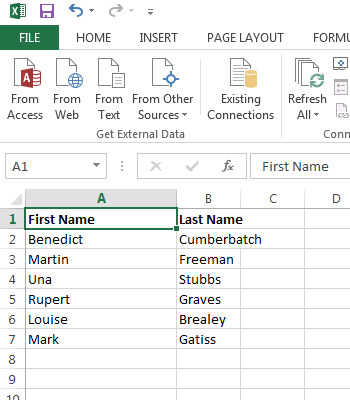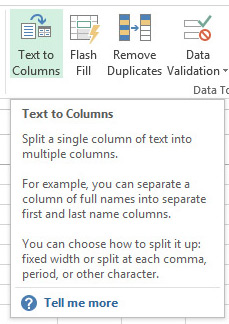 Do you
have a list in Excel, perhaps of contact data? Do you have multiple
pieces of information in a single column, but need it in two or more?
This is most common with names: your report lists names in a single
column, but you need the first name and last name separate.
Do you
have a list in Excel, perhaps of contact data? Do you have multiple
pieces of information in a single column, but need it in two or more?
This is most common with names: your report lists names in a single
column, but you need the first name and last name separate.
There's an easy feature in Excel to handle this! You start with a column like this:
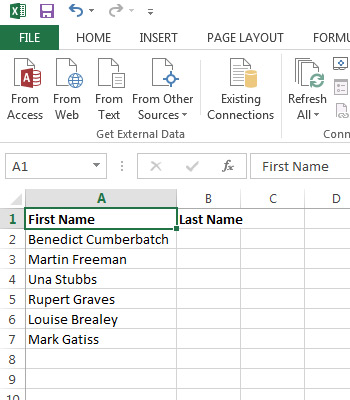
Select the column or cells you want to split, then go to Data > Text to Columns on the Ribbon.
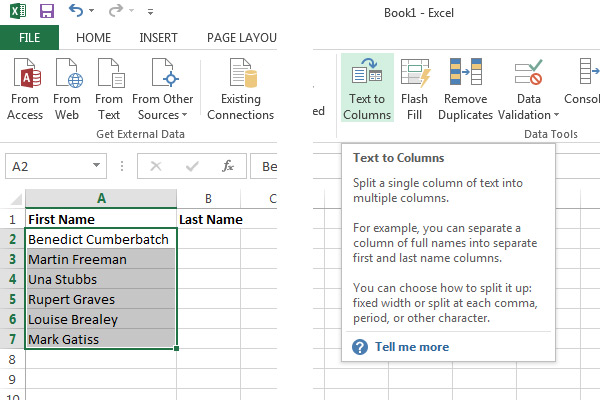
- Choose Delimited and click Next.
- Choose the delimiter separating the pieces of content within the single column (e.g. a space or a comma) and click Next.
- If you need the data output as a special type, select it € otherwise General should work fine.
- Click Finish.
Your data should be separated into columns now.