
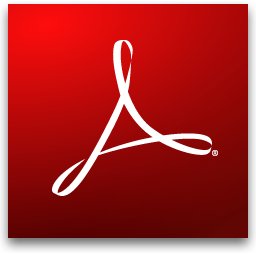 Here's
a quick tip if the automatic zoom level in Adobe Reader has been
driving you nuts. I know that every time I opened a PDF, it zoomed in
to the full width of the window€often blowing up the document to an
uncomfortably large size.
Here's
a quick tip if the automatic zoom level in Adobe Reader has been
driving you nuts. I know that every time I opened a PDF, it zoomed in
to the full width of the window€often blowing up the document to an
uncomfortably large size.So, how do you change this setting so that documents open up at their actual size, or 100%?
It's a Preferences setting.
In Adobe Reader€
- Go to Edit > Preferences on the toolbar.
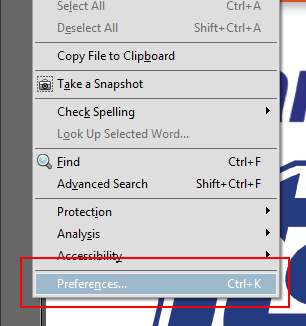
- The Preferences window should open to the Page Display screen. If not, select it on the left side.
- At the very top, under Default Layout and Zoom, change Zoom from €Automatic€ to €100%€ or whichever size you prefer.
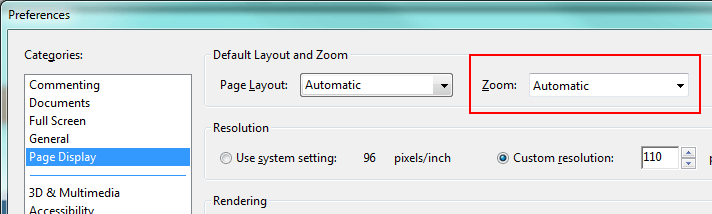
- Click OK.
And that's it!
If you reinstall or update Adobe Reader, you will most likely have to change this setting again. If you also have Adobe Acrobat Pro installed, you will need to set the Preferences there as well.