
used with permission from Microsoft
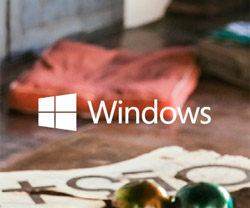 What
is the difference between Windows 8 and Windows 8.1?
What
is the difference between Windows 8 and Windows 8.1?Windows 8.1 provides the best user experience on all types of devices:
- Personalize your Start screen with the people, apps, and information that matter most to you and with unique designs, colors, photos, and live tiles that give you instant information.
- Windows 8.1 has the new Start screen, but also still has the familiar desktop where you can do everything that you are used to doing with Windows.
- Great apps are built in, and there are many more1 additional apps in the Windows Store to suit everyone€s interests and needs.
- File copying has been improved so you can pause large jobs, view the progress of multiple copy jobs at the same time, and more easily manage conflicts.
- Faster boot times, longer battery life, and better security. New security features include built-in, anti-virus software (Windows Defender) and an improved Smart Screen Filter for preventing malware infections.
Windows 8.1 Pro provides enhanced features to connect to company networks, access files on the go, encrypt data, and more.
- Tools to let you connect to corporate networks.
- Data encryption and protection.
- Remote Desktop Connection, so you can get to your computer when you are away.
Windows 8.1 works great on both touch and non-touch systems. You can take full
advantage of everything Windows 8.1 has to offer with a mouse and keyboard.
Do Windows 8.1 devices have my favorite apps?
The Windows Store has many favorites to choose from€apps like Twitter, Facebook, Skype, and Angry Birds Star Wars. Additionally, pin websites to your Start screen and use them like apps.
Apps on Windows do more than ordinary apps.
Multitask up to four apps2 side by side, view real-time app info on the live tiles from your Start screen, search all your apps from one place, and share content between apps without leaving the app you are using.
Microsoft Office Home & Student 2013 RT and Outlook 2013 RT are included on Windows RT 8.1 devices.
How easy is it to use the Start screen with a mouse and keyboard?
It is actually simple and natural. Here are a few basics:
- Click on tiles to launch apps, including the Desktop Tile to open the desktop.
- From the Start screen, start typing to quickly find apps, documents, and more.
- Right-click on tiles and in apps to reveal menus.
- Use the scroll bar at the bottom of the screen or your mouse wheel to move to the left or right.
- Access charms like Search, Share, and Settings by moving the mouse pointer to either right corner of the screen.
- Switch apps by moving the mouse pointer in the upper left corner and slide down the left side of the screen to access the apps currently running.
- To close an app, click and drag the top edge to the lower edge of the screen.
Touch devices have dropped considerably in price€you might be surprised at the prices if you have not looked recently. You may also consider purchasing a laptop with a touch pad that supports gestures. These touch pads allow you to swipe and pinch on the touch pad just like you would on a touchscreen.
Why should I buy a Windows tablet?
Only Windows 8 tablets offer you more than an ordinary tablet€they deliver the fun of a tablet, plus the productivity of a PC, all on a single device.
- Only Windows tablets run Microsoft Office, optimized for both touch and keyboard devices. Some even come preinstalled.
- Only Windows 8.1 tablets give you the personalization options with backgrounds, colors, and live tiles that light up your device
- Only Windows 8.1 helps you get stuff done with multitasking capabilities.
- Watch movies and do email at the same time. Plus, get the familiar desktop that customers know and love.
- Windows makes it possible to have multiple user accounts. Share a device without losing preferences or privacy.
1 The number may vary by region.
2 The number of apps you can multitask depends on the screen resolution.