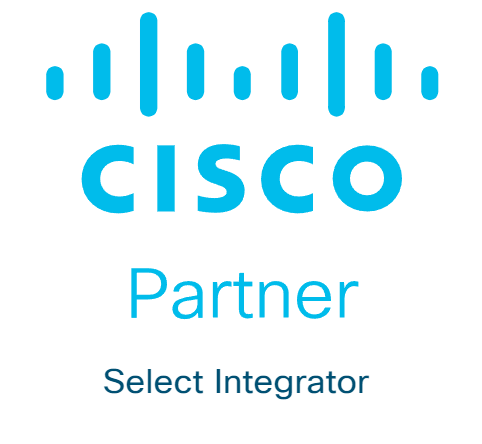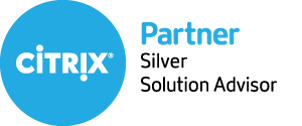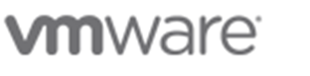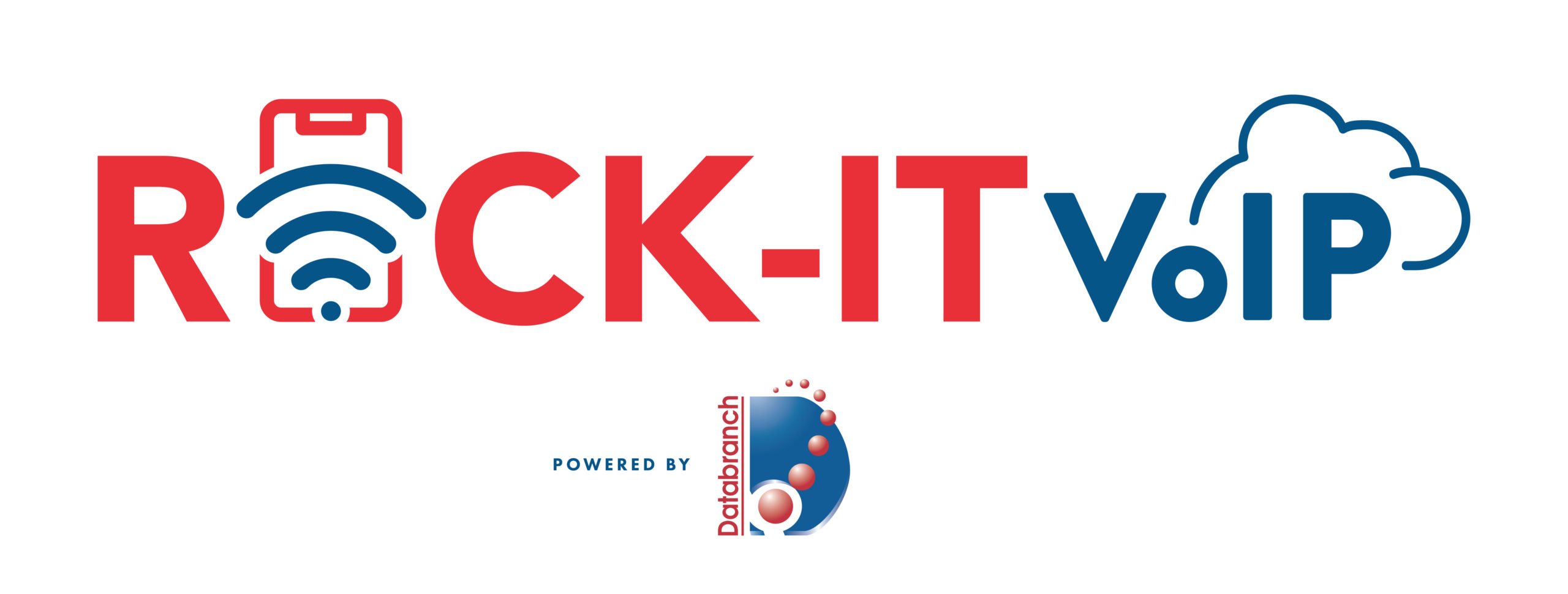Smartphones and tablets are often the preferred device for communications, web searching, and accessing many types of apps. They’re more portable and can be used from anywhere.
We’re seeing the takeover of many activities that used to be performed on traditional computers. Now, people are using mobile devices instead.
For example, Microsoft estimates that up to 80% of the workload in many enterprise organizations is now done via mobile devices. Over half of all web searches are also now conducted from a mobile device rather than a desktop PC.
This has caused mobile devices to become more targeted over the past few years. As hackers realize they’re holding many of the same sensitive information and app access as PCs, they’ve been creating mobile malware and other exploits to breach mobile devices.
In 2020, approximately 36.5% of organizations were impacted by mobile malware and 2.5 million people unknowingly downloaded multiple mobile adware apps.
It’s important to start treating mobile devices in the same way as you do computers when it comes to their security. Smartphones and tablets need the same types of security precautions in place, including:
- Antivirus/anti-malware
- DNS filtering
- Automated OS and app updates
- Managed backup
You need to be on the lookout for the most prevalent mobile device threats that allow your data to be leaked or breached. Here’s a roundup of what those are.
1. Mobile Malware Hidden in Apps
It’s not easy at first glance to tell the difference between a legitimate free app and one that has malware hidden inside.
Scammers will use the same types of flashy graphics, and the app may even have a high star rating (most likely boosted through suspicious means). The app may even do what it says it will do when downloaded.
But malware can be hidden in the background, infecting a device as soon as the app is installed. And many of these apps will hide once on your phone or tablet by using the icon of a common default system app (like settings or calendar).
Mobile malware can include all the same types of malware that can infect a computer, such as ransomware, adware, spyware, trojans, and more.
2. Unprotected Communications
Have you ever sent someone a password or credit card details over a text message or messaging app? Did you check to see if the communication was encrypted?
Many users will use various methods of communication from their mobile devices without knowing how secure those methods are. If sensitive information is transmitted and it’s not encrypted, then a hacker could easily intercept it.
3. Public Wi-Fi and Man-In-The-Middle Attacks
Public Wi-Fi has long been known to be non-secure, yet people still use it when it’s available. They want to save their mobile minutes or get a faster connection.
75% of people admit to connecting to email when on public Wi-Fi. Other activities people will do is sign into apps (even sensitive ones like online banking), and shop online, entering credit card details.
If you’re on public Wi-Fi, then you’re at high risk of a man-in-the-middle attack. This is when a hacker connects to the same network and looks for victims with unprotected communications. They can then capture any type of data they’re transmitting.
One way to safely connect to public Wi-Fi is to use a VPN app, which will encrypt your communications.
4. Juice Jacking on Public USB Charging Stations
Another public mobile breach danger is public USB charging stations. These are often welcome sights especially if you’re low on battery power. However, hackers can infect public USB charging ports with malware and set up fake charging stations in public areas.
Then, when you insert your USB cord to charge your device, the malware is copying all the data on your phone and/or infecting it with malicious code. See, USB cables aren’t just for charging, they are also used for data transmission.
It’s best to avoid public USB charging ports and charge with your power adapter that plugs into an outlet instead. You can also buy a “charge-only” USB cord to use if USB charging is your only option.
5. Non-Updated Devices
Approximately 40% of Android devices are running outdated operating systems that no longer get vital security updates.
When your mobile device is not kept updated, then it’s easier for a hacker to use an exploit that takes advantage of a code vulnerability in the OS or one of the installed apps.
Many companies aren’t paying attention to how many employees’ work devices are running current operating systems, which puts their networks at higher risk of a breach.
You should ensure that all your apps and your OS are kept updated because many of these updates include critical security patches.
ASK US ABOUT MOBILE DEVICE SECURITY SOLUTIONS
With mobile devices handling so much of the computing workload these days, it’s vital they’re properly protected. Contact us today at 716-373-4467 x 15 or [email protected] to discuss mobile security and management solutions.
Article used with permission from The Technology Press.
Read More

The reality is, mobile devices are less safe than desktop computers. Boosting security on such devices is essential if you use them in business.
Technological breakthroughs have streamlined your operations in several ways. Primarily, you can now use mobile devices to make your communication and data sharing more convenient.
But this technological advancement also means that information on your team members’ mobile devices is no longer limited to just phone numbers and contacts. They now contain much more significant data, such as emails, passwords, and other account details.
That’s why keeping those mobile devices secure is key to shielding your reputation and minimizing the risk of losing money.
Unfortunately, the protection of tablets and smartphones against cyberattacks isn’t as robust as that of desktops and laptops. Anti-malware applications may be present, but they’re not as powerful as their computer counterparts. In addition, many devices don’t support certain measures and applications that companies develop to enhance business security.
Fortunately, you can still implement robust safety measures to protect your smartphones and tablets.
This article will cover the nine best practices in improving cybersecurity on mobile devices.
The Nine Practices:
Practice 1: Establish a Sound Security Policy
Before issuing tablets or smartphones to your teams, create an effective usage policy. Define rules about acceptable use and determine the penalties for violating them.
Your employees must be aware of the security risks and measures that can help them reduce the risks. They should know that they are the first line of defense against cybercrime.
Furthermore, be sure to develop a BYOD (Bring Your Own Device) policy if you permit your team to use a personal device for business. Your company policy can include the following:
- Requirements for the installation and remote software wiping on any personal device that stores or accesses company data
- Employee training and education on safeguarding company information when using wireless networks on their mobile devices
- Data protection methods that include automatic locking or other security measures applicable after long inactivity periods
- Protocols for lost and stolen devices
- The use of security software and antivirus platforms
- Backup requirements
Practice 2: Ensure the Operating System is Up to Date
Updating Android and iOS operating systems improve overall user experience, but their most significant role is in addressing security vulnerabilities.
Therefore, install updates as soon as the developer rolls them out to reduce exposure to cybersecurity threats. Delaying it may give criminals enough time to attack your weaknesses and take advantage of outdated operating systems.
Practice 3: Enable Password Protection
A complex password or PIN can help prevent cybercriminals from accessing mobile devices. Besides using alphanumeric combinations, you can also use facial or fingerprint recognition, depending on what suits your employees.
If you opt for digits and letters, don’t share the combination with people outside your company. On top of that, be sure that your staff doesn’t store them on their phones. Unmarked folders and physical wallets are a much safer option.
Practice 4: Only Install Business Programs
Lenient download policies can allow your team members to install non-business apps. Downloading such apps might seem harmless, but they are also infamous for their harmful advertising codes and many other threats.
To mitigate this risk, tell your employees they can only download and use apps necessary for their roles.
Practice 5: Avoid Connecting to Public Wi-Fi
Your team may need to use public Wi-Fi networks in emergencies to send crucial emails or schedule a meeting. However, connecting to such networks can expose confidential company information to cybercriminals using the same network.
The easiest way to minimize this risk is to provide a high-quality internet plan that features roaming services for your remote workers.
But if there’s no way to avoid public Wi-Fi connections, a reputable virtual private network (VPN) or secure global network (SGN) may do the trick. It can help shield your data by creating direct, secure links from your location to the intended website.
Practice 6: Leverage Phone Tracking
Losing company-issued mobile devices is unfortunate, but it’s not the end of the world.
Enabling Android Phone Tracker, Find My Phone on iOS, or other device-tracking software can help locate your lost smartphones. Some programs also enable you to remove data on your stolen devices remotely.
Installing these apps takes a couple of minutes and gives you much-needed peace of mind. With it, even if your staff loses their mobile device, cybercriminals are less likely to get their hands on the content.
Practice 7: Incorporate Mobile Device Management Software
For even more security, you may want to integrate with reliable MDM. It’s an excellent way to separate personal and business information while allowing your team members to set up robust security measures on their devices.
In most cases, cloud-based software is the most affordable, flexible, and manageable type of MDM. Many platforms let you check out device information, update and manage apps, configure your devices, create usage restrictions, and remove content remotely.
If possible, implement MDM software that enforces security measures across all devices. As previously mentioned, this can include data encryption, strong passwords, and setting up containers to separate personal information from enterprise data.
Practice 8: Screen Messages Carefully
Cybercriminals frequently employ SMS phishing to trick your team into clicking dangerous links. They pose as someone credible, asking your staff to share confidential information.
If your employees encounter such messages, they should delete them or alert the IT department. Another great idea is to avoid opening the SMS and block the sender.
Practice 9: Blocking and Whitelisting
Many threats can compromise your company due to employee errors. For example, a team member may not realize they’re downloading a malicious app that allows thieves to steal data from their mobile devices.
Blocking and whitelisting can enable you to protect your employees from these risks by determining which sites and apps are safe.
On one hand, blocking certain applications can give your IT department peace of mind and alert them when someone tries to access those applications.
On the other hand, whitelists can work great for highlighting the tools your team should prioritize over social media and games.
Don’t Drop Your Guard
Your employees may still use their mobile devices to send emails and share sensitive information. That’s why shielding them from cybercriminals should be a top priority.
So, develop a strict usage policy and follow other recommended practices to make your team’s smartphones and tablets virtually impervious to data theft.
Get in touch with us today at 716-373-4467 x 15 or [email protected] to arrange a quick chat to learn more about your options and how we can help you identify and address any potential security risks.
Article used with permission from The Technology Press.
Read More

Approximately 34% of businesses take a week or longer to regain access to their data and systems once hit with a malware attack.
Malware is an umbrella term that encompasses many different types of malicious code. It can include:
- Viruses
- Ransomware
- Spyware
- Trojans
- Adware
- Key loggers
- And more
The longer that malware sits on your system unchecked, the more damage it can do. Most forms of malware have a directive built in to spread to as many systems as possible. So, if not caught and removed right away, one computer could end up infecting 10 more on the same network in no time.
Early detection is key so you can disconnect an infected device from your network and have it properly cleaned by a professional.
Keep an eye out for these key warning signs of malware infection so you can jump into action and reduce your risk.
Strange Pop-Ups on Your Desktop
Some forms of malware can take on the disguise of being an antivirus app or warranty notice that pops up on your screen. Hackers try to mimic things that users may have seen from a legitimate program, so they’ll be more apt to click without thinking.
If you begin to see a strange “renew your antivirus” subscription alert or a warranty renewal that doesn’t quite make sense, these could be signs that your PC has been infected with adware or another type of malware.
New Sluggish Behavior
Computers can become sluggish for a number of reasons, including having too many browser tabs open at once or running a memory-intensive program. But you’ll typically know your computer and the types of things that slow it down.
If you notice new sluggish behavior that is out of the ordinary, this could be an infection. One example would be if you don’t have any programs open except notepad or another simple app, and yet you experience freezing.
When malware is running in the background, it can often eat up system resources and cause your system to get sluggish.
Applications Start Crashing
Applications should not just crash out of the blue. There is always a reason. Either the software is faulty, there’s been an issue with an update, or something else may be messing with that application’s files.
If you suddenly experience apps crashing, requiring you to restart the app or reboot your system, this is another telltale sign that a virus, trojan, or other malicious code has been introduced.
Your Browser Home Page is Redirected
If you open your browser and land on a homepage that is not the one you normally see, have your PC scanned for malware right away. Redirecting a home page is a common ploy of certain types of malware.
The malware will infect your system and change the system setting for your default browser home page. This may lead you to a site filled with popup ads or to another type of phishing site.
Just trying to change your homepage back in your settings won’t fix the situation. It’s important to have the malware removed.
Sudden Reboots
Another annoying trait of certain types of malicious code is to make your system reboot without warning.
This can cause you to lose the work you’ve just done and can make it difficult to get anything done. This may happen when malware is changing core system files behind the scenes. With files corrupted, your system becomes unstable and can often reboot unexpectedly.
You’re Missing Hard Drive Space
If you find that a good deal of your hard drive space that used to be open is now gone, it could be a malware infection taking up your space. Some types of malware may make copies of files or introduce new files into your system.
They will cleverly hide, so don’t expect to see the word “malware” on a file search. Instead, the dangerous activities will usually be masked by a generic-sounding name that you mistake for a normal system file.
You Run Across Corrupted Files
If you open a file and find it corrupted, this could be a red flag that ransomware or another form of malware has infected your system.
While files can occasionally become corrupt for other reasons, this is a serious issue that deserves a thorough malware scan if you see it.
PC “Processing Sounds” When There Shouldn’t Be
Most of us are familiar with those “thinking sounds” when our computer is processing something memory intensive. You’ll usually hear a type of whirring that will go away once you finish that activity.
If you begin hearing this processing sound when you’re not doing anything particularly intense on your computer, this could be a sign that malware is running in the background and it should be checked out.
Free online malware and virus scans are not always very reliable. We recommend working with a managed services provider like Databranch to ensure your entire system is cleaned properly and that detection tools are put into place to alert you to potential malware. Contact Databranch today at 716-373-4467 x 15 or [email protected], or submit the form below, if you would like to enhance your security and review our Foundation Security platform for your business.
Article used with permission from The Technology Press.
Read More