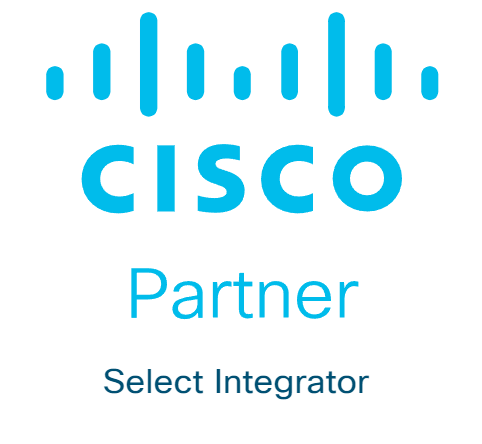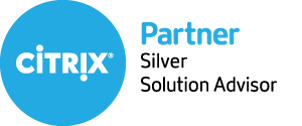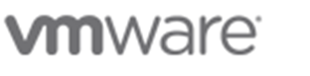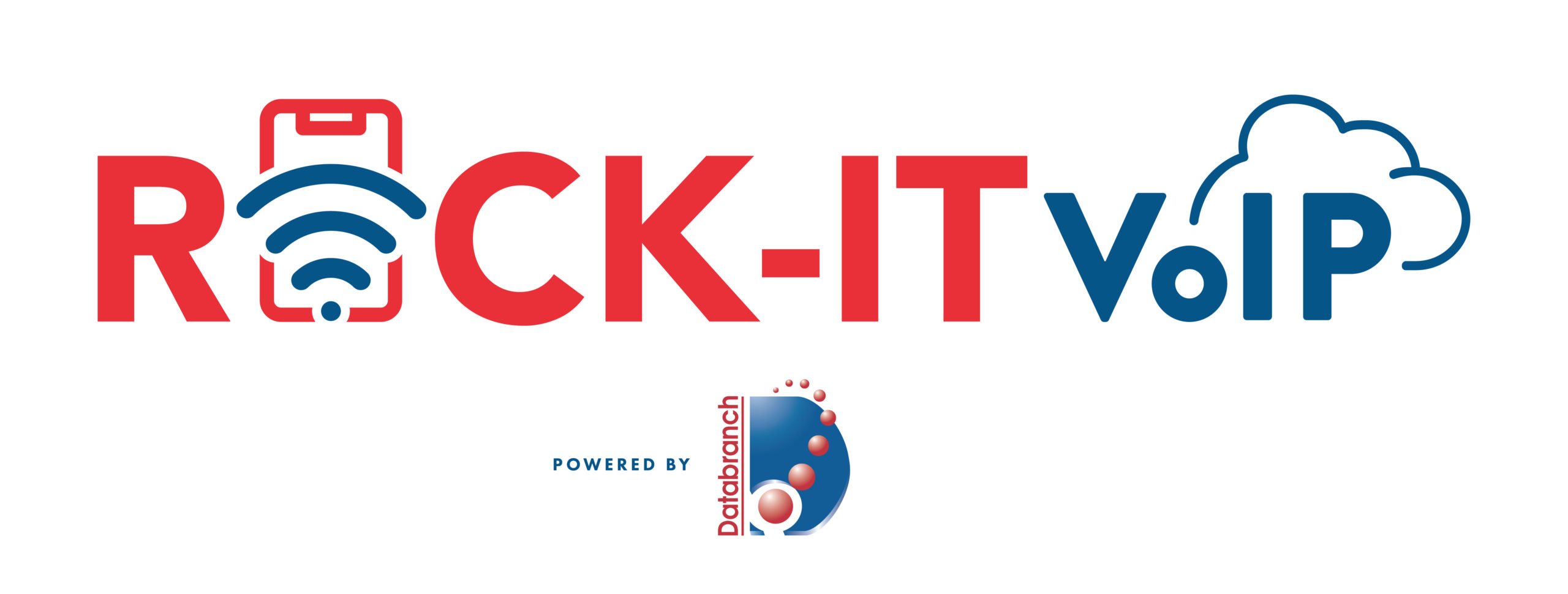One of the most difficult types of attacks to detect are those performed by insiders. An “insider” would be anyone that has legitimate access to your company network and data. This would be via a login or other authorized connection.
Because insiders have authorized system access, they bypass certain security defenses. Such as those designed to keep intruders out. Since a logged-in user isn’t seen as an intruder, those security protections aren’t triggered.
There are three troubling statistics from a recent report by Ponemon Institute where they illustrate the importance of addressing this threat. Insider attacks are getting worse, taking longer to detect and becoming more extensive.
The report found that over the last two years:
- Insider attacks have increased by 44%
- It takes organizations 85 days to contain an insider threat, compared to 77 days in 2020.
- The average cost of addressing insider threats has risen by 34%
It’s important for companies to understand what makes up an insider threat. That’s the first step towards mitigation.
4 Types of Insider Threats
One reason that insider threats can be hard to detect is that there is not just one kind. Employees, vendors, and hackers can all perpetrate insider security breaches. To further complicate detection, some may be malicious and others accidental.
Here are the four main types of insider threats faced by company networks.
Malicious/Disgruntled Employee
A sales employee that is leaving the company may decide to take all their contacts with them. This is a malicious theft of company data.
Another example of this type of insider attack is a disgruntled employee. They may be upset with their manager who just fired them and decide to do the business harm. They could plant ransomware or make a deal with a hacker to give over their login credentials for cash.
Careless/Negligent Employee
Some insider threats are due to lazy or untrained employees. They don’t mean to cause a data breach. But may accidentally share classified data on a non secure platform. Or they may use a friend’s computer to access their business apps. Being completely unaware of the security consequences.
3rd Party with Access to Your Systems
Outsiders with access to your network are also a very real concern. Contractors, freelancers, and vendors can all constitute an insider breach risk.
You need to ensure that these third parties are fully reviewed. Do this before you give them system access. You should also allow your IT partner to review them for any data security concerns.
Hacker That Compromises a Password
Compromised login credentials are one of the most dangerous types of insider threats. This has now become the #1 driver of data breaches around the world.
When a cybercriminal can access an employee’s login, that criminal becomes an “insider.” Your computer system reads them as the legitimate user.
Ways to Mitigate Insider Threats
Insider threats can be difficult to detect after the fact. But if you put mitigation measures in place you can stop them in their tracks. Being proactive keeps you from suffering a costly incident. One that you may not know about for months.
Here are some of the best tactics for reducing insider threat risk.
Thorough Background Checks
When hiring new employees make sure you do a thorough background check. Malicious insiders will typically have red flags in their work history. You want to do the same with any vendors or contractors that will have access to your systems.
Endpoint Device Solutions
Mobile devices now make up about 60% of the endpoints in a company. But many businesses aren’t using a solution to manage device access to resources.
Put an endpoint management solution in place to monitor device access. You can also use this to safelist devices and block unauthorized devices by default
Multi-factor Authentication & Password Security
One of the best ways to fight credential theft is through multi-factor authentication. Hackers have a hard time getting past the 2nd factor. They rarely have access to a person’s mobile device or FIDO security key.
Couple this with password security. This includes things like:
- Requiring strong passwords in your cloud apps
- Using a business password manager
- Requiring unique passwords for all logins
Employee Data Security Training
Training can help you mitigate the risk of a breach through carelessness. Train employees on proper data handling and security policies governing sensitive information.
Network Monitoring
Once someone has user access to your system, how can you catch them doing something wrong? You do this through intelligent network monitoring.
Use AI-enabled threat monitoring. This allows you to detect strange behaviors as soon as they happen. For example, someone downloading a large number of files. Or someone logging in from outside the country.
Need Help Putting a Stop to Insider Attacks?
A layered security solution can help you mitigate all four types of insider threats. We can help you with a robust yet affordable solution. Contact us today for a free consultation.
Article used with permission from The Technology Press.
Read More

The holiday shopping season is taking off. This means that scammers have also revved up their engines. They’re primed and ready to take advantage of all those online transactions.
Don’t forget to stay safe online during the buying frenzy that occurs this time of year. An ounce of cybersecurity prevention is definitely worth a pound of cure. It can also save you from a financial or privacy nightmare.
Here are some of the most critical safety tips to improve your online holiday shopping.
Check for Device Updates Before You Shop
Computers, tablets, and smartphones that have old software are vulnerable. While you may not want to wait through a 10-minute iPhone update, it’s going to keep you more secure.
Hackers often use vulnerabilities found in device operating systems. Updates install patches for known vulnerabilities, reducing your risk. Make sure to install all updates before you use your device for online holiday shopping.
Don’t Go to Websites from Email Links
Yes, it’s annoying to have to type in “amazon.com” rather than just clicking a link in an email. But phishing scams are at an all-time high this time of year. If you click on an email link to a malicious site, it can start an auto download of malware.
It’s best to avoid clicking links, instead visit the website directly. If you want to make things easier, save sites as shopping bookmarks in your browser. This is safer than clicking a text or email link.
Use a Wallet App Where Possible
It’s always a risk when you give your debit or credit card to a website. The risk is even higher if you’re doing holiday shopping on a site you haven’t purchased from before.
Where possible, buy using a wallet app or PayPal. This eliminates the need to give your payment card details directly to the merchant. Instead, you share them with the wallet app service (Apple Pay, Google Pay, PayPal, etc.). But the retailer doesn’t get them.
Remove Any Saved Payment Cards After Checking Out
There are many websites (including Amazon) that automatically save your payment card details. This is bad. Yes, it may make the next buy more convenient, but it puts you at risk. A hacker with access to your device or account could make purchases.
There is also the risk of a data breach of the retailer. These are common and can leak sensitive customer payment information. The fewer databases you allow to store your payment details, the better for your security.
Immediately after you check out, remove your payment card from the site. You will usually need to go to your account settings to do this.
Make Sure the Site Uses HTTPS (Emphasis on “S”)
HTTPS has largely become the standard for websites now. This is instead of “HTTP” without the “S” on the end. HTTPS means that a website encrypts the data transmitted through the site. Such as your name, address, and payment information.
You should NEVER shop on a website that doesn’t use HTTPS in the address bar. An extra indicator is a small lock icon in front of the website address.
Double Check the Site URL
We all make typos from time to time. Especially when typing on a small smartphone screen. One typo can land you on a copycat site (such as Amazonn.com).
Hackers buy domains that are close to the real ones for popular retailers. Then, they put up copycat sites designed to fool users that make a mistake when typing the URL.
Take those extra few seconds to double-check that you’ve landed on the correct website. Do this before you start shopping.
Never Shop Online When on Public Wi-Fi
When you connect your device to public Wi-Fi, you might as well expect a stranger to be stalking you. Hackers LOVE the holiday shopping season and will hang out in popular public Wi-Fi spots.
They spy on the activities of other devices connected to that same free hotspot. This can give them access to everything you type in. Such as passwords and credit card information.
Never shop online when you’re connected to a public Wi-Fi network. Instead, switch off Wi-Fi and move to your mobile carrier’s connection.
Be On High Alert for Brand Impersonation Emails & Texts
Phishing scammers were very active during the holiday shopping season of 2021. There was a 397% increase in typo-squatting domains connected to phishing attacks.
While you need to be careful all the time about phishing, it’s even worse during the holiday season. Attackers know that people are expecting retailer holiday sales emails. They also get a flurry of order confirmations and shipping notices this time of year.
Hackers use these emails as templates. They impersonate brands like Target, UPS, Amazon, and others. Their emails look nearly identical to the real thing. They trick you to get you to click and/or log in to a malicious website.
Be on high alert for brand impersonation emails. This is another reason why it’s always better to go to a site directly, rather than by using an email link.
Enable Banking Alerts & Check Your Account
Phishing Check your bank account regularly. Look for any suspicious charges that could signal a breach. One way to automate a monitoring process is to set up banking alerts through your online banking app.
For example, many banks allow you to set up alerts for events such as:
- When a purchase occurs over a specified dollar amount
- When a purchase occurs from outside the country
How Secure Is Your Holiday Shopping?
Have questions about how you can stay safe during this Holiday Shopping Season? Contact Databranch today at 716-373-4467 x 115 or [email protected] to speak with one of our experienced team members.
Article used with permission from The Technology Press.
Read More

Endpoints make up much of a company’s network and IT infrastructure. This is a collection of computers, mobile devices, servers, and smart gadgets. As well as other IoT devices that all connect to the company network.
The number of endpoints a company has will vary by business size. Companies with less than 50 employees have about 22 endpoints. Small businesses with 50-100 employees have roughly 114. Enterprise organizations with 1,000+ employees average 1,920 endpoints.
Each of those devices is a chance for a hacker to penetrate a company’s defenses. They could plant malware or gain access to sensitive company data. An endpoint security strategy addresses endpoint risk and puts focused tactics in place.
64% of organizations have experienced one or more compromising endpoint attacks.
In this guide, we’ll provide you with straightforward solutions. Solutions focused on protection of endpoint devices.
Address Password Vulnerabilities
Passwords are one of the biggest vulnerabilities when it comes to endpoints. The news reports large data breaches all the time related to leaked passwords. For example, there is the RockYou2021 breach. It exposed the largest number of passwords ever – 3.2 billion.
Poor password security and breaches make credential theft one of the biggest dangers to cybersecurity.
Address password vulnerabilities in your endpoints by:
- Training employees on proper password creation and handling
- Look for passwordless solutions, like biometrics
- Install multi-factor authentication (MFA) on all accounts
Is your company looking for a password manager that can help your employees maintain safe and secure passwords? Check out our password manager solution here.
Stop Malware Infection Before OS Boot
USB drives (also known as flash drives) are a popular giveaway item at trade shows but an innocent-looking USB can actually cause a breach. One trick that hackers use to gain access to a computer is to boot it from a USB device containing malicious code.
There are certain precautions you can take to prevent this from happening. One of these is ensuring you’re using firmware protection that covers two areas. These include Trusted Platform Module (TPM) and Unified Extensible Firmware Interface (UEFI) Security.
TPM is resistant to physical tampering and tampering via malware. It looks at whether the boot process is occurring properly. It also monitors for the presence of anomalous behavior. Additionally, seek devices and security solutions that allow you to disable USB boots.
Update All Endpoint Security Solutions
You should regularly update your endpoint security solutions. It’s best to automate software updates if possible so they aren’t left to chance.
Firmware updates are often forgotten about. One reason is that they don’t usually pop up the same types of warnings as software updates but they are just as important for ensuring your devices remain secure and protected.
Databranch can manage all of your endpoint updates through our Foundation Security Platform. They’ll make sure updates happen in a timely fashion. We will also ensure that devices and software update smoothly.
Use Modern Device & User Authentication
How are you authenticating users to access your network, business apps, and data? If you are using only a username and password, then your company is at high risk of a breach.
Use two modern methods for authentication:
- Contextual authentication
- Zero Trust approach
Contextual authentication takes MFA a step further. It looks at context-based cues for authentication and security policies. These include several things. Such as, what time of day someone is logging in, their geographic location, and the device they are using.
Zero Trust is an approach that continuously monitors your network. It ensures every entity in a network belongs there. Safelisting of devices is an example of this approach. You approve all devices for access to your network and block all others by default.
Apply Security Policies Throughout the Device Lifecycle
From the time a device is first purchased to the time it retires, you need to have security protocols in place. Tools like Microsoft AutoPilot and SEMM allow companies to automate. They deploy healthy security practices across each lifecycle phase. This ensures a company doesn’t miss any critical steps
Examples of device lifecycle security include when a device is first issued to a user. This is when you should remove unnecessary privileges. When a device moves from one user to another, it needs to be properly cleaned of old data. And reconfigured for the new user. When you retire a device, it should be properly scrubbed. This means deleting all information and disconnecting it from any accounts.
Prepare for Device Loss or Theft
Unfortunately, mobile devices and laptops get lost or stolen. When that happens, you should have a sequence of events that can take place immediately. This prevents company risk of data and exposed business accounts.
Prepare in advance for potential device loss through backup solutions. Also, you should use endpoint security that allows remote lock and wipe for devices.
Reduce Your Endpoint Risk Today!
Databranch can help your business adopt robust endpoint security systems. Contact us today at 716-373-4476 x115 or [email protected] to learn how.
Article used with permission from The Technology Press.
Read More

Digital footprints cover today’s modern workplace. Employees begin making these the moment they’re hired. They get a company email address and application logins. They may even update their LinkedIn page to connect to your company.
When an employee leaves a company, there is a process that needs to happen. This is the process of “decoupling” the employee from the company’s technology assets. This digital offboarding is vital to cybersecurity.
You don’t want a former employee to maliciously email all your customers from their work email. Sensitive files left on a former staffer’s computer could leak months later.
20% of surveyed businesses have experienced a data breach connected to a former employee.
Digital offboarding entails revoking privileges to company data, and much more. This is a critical process to go through for each former staff member to reduce risk.
Below, we’ve provided a handy checklist to help you cover all your bases.
Your Digital Offboarding Checklist
Knowledge Transfer
Vast corporate knowledge can disappear when a person leaves an organization. It’s important to capture this during a digital offboarding process.
This could be something as simple as what social media app someone used for company posts. Or it may be productivity leveraging. Such as the best way to enter the sales data into the CRM.
Make sure to do a knowledge download with an employee during the exit interview. Better yet, have all staff regularly document procedures and workflows. This makes the knowledge available if the employee is ever not there to perform those tasks.
Address Social Media Connections to the Company
Address any social media connections to the former employee. Is their personal Facebook user account an admin for your company’s Facebook page? Do they post on your corporate LinkedIn page?
If so, you will need to revoke privilege’s to keep your accounts secure and safe.
Identify All Apps & Logins the Person Has Been Using for Work
Hopefully, your HR or IT department will have a list of all the apps and website logins that an employee has. But you can’t assume this. Employees often use unauthorized cloud apps to do their work. This is usually done without realizing the security consequences.
Make sure you know of any apps that the employee may have used for business activities. You will need to address these. Either change the login if you plan to continue using them. Or you may want to close them altogether after exporting company data.
Change Email Password
Changing the employee’s email password should be one of the first things you do. This keeps a former employee from getting company information. It also keeps them from emailing as a representative of the company.
Accounts are typically not closed immediately because emails need to be stored. But you should change the password to ensure the employee no longer has access.
Change Employee Passwords for Cloud Business Apps
Change all other app passwords. Remember that people often access business apps on personal devices. So, just because they can’t access their work computer any longer, doesn’t mean they can’t access their old accounts.
Changing the passwords locks them out no matter what device they are using. You can simplify the process with a single sign-on solution.
Recover Any Company Devices
Make sure to recover any company-owned devices from the employee’s home. Remote employees are often issued equipment to use.
You should do this as soon as possible to avoid loss of the equipment. Once people no longer work for a company, they may sell, give away, or trash devices
Recover Data on Employee Personal Devices
Many companies use a bring your own device (BYOD) policy. It saves them money, but this can make offboarding more difficult.
You need to ensure you’ve captured all company data on those devices. If you don’t already have a backup policy in place for this, now is a good time to create one.
Transfer Data Ownership & Close Employee Accounts
Don’t keep old employee cloud accounts open indefinitely. Choose a user account to transfer their data to and then close the account. Leaving unused employee accounts open is an invitation to a hacker. With no one monitoring the account, breaches can happen. A criminal could gain access and steal data for months unnoticed.
Revoke Access by Employee’s Devices to Your Apps and Network
Using an endpoint device management system, you can easily revoke device access. Remove the former employee’s device from any approved device list in your system.
Change Any Building Digital Passcodes
Don’t forget about physical access to your building. If you have any digital gate or door passcodes, be sure to change these so the person can no longer gain access.
Need Help Reducing Offboarding Security Risk?
When you proactively address digital offboarding, the process is easier and less risky. Contact us today at 716-373-4467 x115, [email protected], or complete the form below for a free consultation to enhance your cybersecurity.
Article used with permission from The Technology Press.
Read More