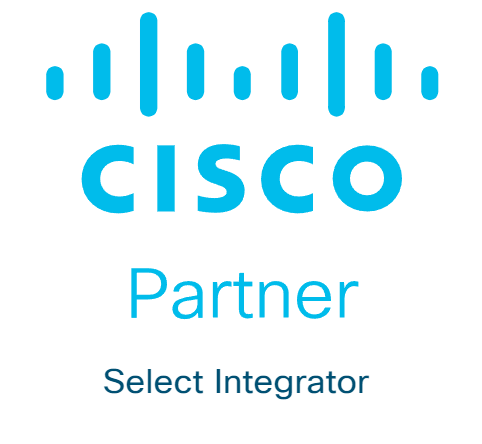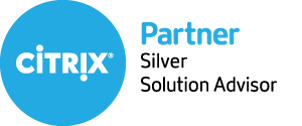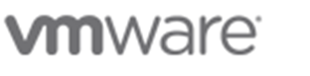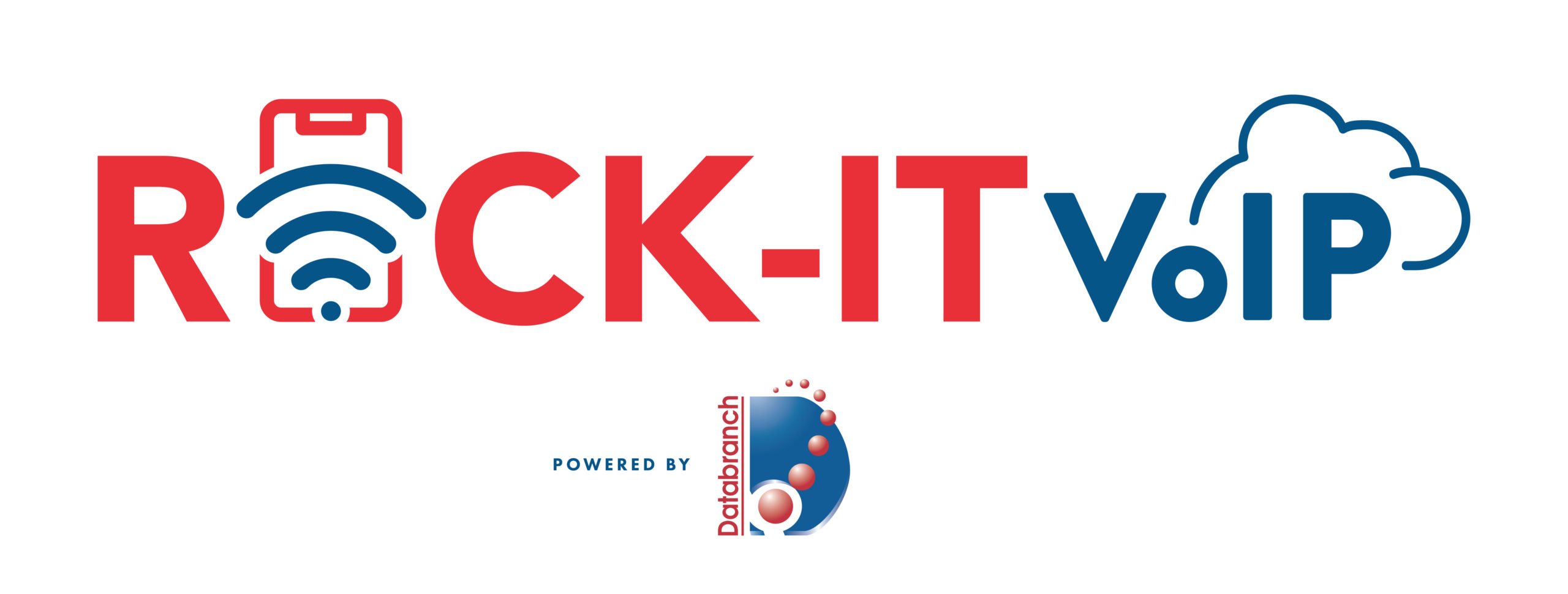Our technology inevitably comes with us when we travel. Some people won’t even travel to the end of the block without their smartphones. Whether you travel for work or pleasure, not having your technology there when you need it can ruin your day.
Travel smarter and more securely by doing several checks before you go. Use our handy tech travel checklist below, it can save you from lost devices or a data breach.
1. Check Your Apps
Have you ever sat at an airport gate wondering why it looked so empty? You then found out that your gate had changed, and you had no idea. You go rushing to the other end of the concourse, hoping you’re not too late.
How did everyone else know about the gate change? They most likely had the app for the airline and received a notification.
Before you leave for a trip, make sure to download any apps you may need. It’s better to download them when you’re at home on your own Wi-Fi. Waiting until you’re at the airport could cause connectivity or security issues.
Some of the apps you may want to download or update before your trip are:
- Airline app
- Train app
- Hotel app
- Weather app
- City tourism app
2. Check Your Cords & Adapters
People leave behind countless chargers and adapters every day. They litter airports, restaurants, and train stations around the world. Make sure to bring a backup charger for your laptop, tablet, or phone. Otherwise, you may find yourself paying a premium price for a new charger in a gift shop.
3. Check Your Power
A great way to ensure you have the power you need is to buy a small portable battery. You can find these in most major retailers or online. They are small “blocks” that hold a charge and can power up a cell phone in a pinch.
Having this extra backup also helps you avoid potential juice-jacking ports. These are fake or compromised public USB charging ports that hackers use them to steal your data when you plug in your device.
4. Check Your Mobile Plan
Traveling for work is exciting, but it can also lead to issues connecting with clients. Being away from the office means missed calls an unheard voicemails.
Handing out you personal mobile number may seem like a good solution. However, having clients or coworkers reach you at all hours of the day can blur the line between your professional and personal life. It can also get expensive if you’re on long calls or using your own mobile data.
An alternative is to set up a VoIP app that you can use with your office while you’re traveling. These enable both calls and SMS, but you do need an internet connection.
Interested in learning more about VoIP and the functions it provides? Reach out to Databranch today! Our Rock-It VoIP platform offers flexibility and scalability to accommodate for fluctuations and growth in your business, and we can service locations nationwide. With Rock-IT VoIP, we also port your numbers so they stay the same and handle any upgrades, maintenance, and programming!
5. Check or Add a VPN
Free Wi-Fi may be a welcome site when you’re on the road, but it can also be dangerous. You don’t know who else is using that Wi-Fi. A hacker hanging out on the connection can easily steal your data if you’re not protected.
It’s better to use either your mobile carrier connection or a virtual private network (VPN) app. VPN plans are inexpensive and will keep your data encrypted, even if you’re on public Wi-Fi.
Visit our website here to learn more about VPNs and what factors to consider when choosing a plan.
6. Check Your Backup
Unfortunately, mishaps occur when traveling. You may leave your phone behind in the airport, have your luggage lost, or get your device stolen while in a crowded area.
10% of all laptop thefts happen in airports.
Don’t lose all your work data with the device! Back up your devices to the cloud or local storage before you travel. This ensures that you won’t lose the valuable information on your device.
Need help with a Data Backup and Recovery plan for your business? Contact us today or visit our website to learn more.
7. Check Your Device Security
Make your devices as secure as possible before you hit the road. When we’re traveling, our minds are occupied by other things. So, you may not think to check your antivirus or avoid suspicious phishing links.
Protect your devices before you go using:
- Antivirus/anti-malware
- DNS filtering
- Screen lock with passcode
- Sharing features turned off
- VPN application
- Find-My-Device feature turned on
Improve the Security of Your Devices Now
Don’t leave your company devices unprotected. Contact us today if you want to discuss your cybersecurity in greater detail. We can arrange a quick chat to discussed some options we have available that would help enhance your businesses security. Give us a call at 716-373-4467 x 115 or email us at [email protected] to learn more.
Article used with permission from The Technology Press.
Read More

The global pandemic put a big emphasis on the need to run a business from anywhere. Enabling employees to work remotely requires cloud solutions. This includes collaborative platforms like Google Workspace and Microsoft 365. VoIP (Voice over Internet Protocol) phone systems have also become critical.
VoIP allows companies to stay in contact with customers and potential customers. Employees can work from anywhere and still answer the business phone line. Callers get a similar experience no matter where employees may be working, office or home.
When you have people working from home, those old landline systems are inefficient. This has led to a large movement by businesses to VoIP. Both for necessity and cost-savings.
According to Microsoft, 82% of organizations have reported saving money after implementing VoIP.
While VoIP is the way to go for the future, this doesn’t mean it’s foolproof. Companies that don’t set up their system efficiently, can experience issues. This includes things like dropped calls, low bandwidth, and features left unused.
If you’ve been struggling to make your cloud phone system more efficient, check out these tips below. They provide setup best practices for VoIP. Use these to positively impact your bottom line.
1. Check Network Capabilities
You can’t just assume that you can enable a VoIP system, and all will be well. Your network may not be able to handle the extra bandwidth needs without adjustments.
Things you want to look at include jitter and packet loss. Additionally, review router settings to make sure it can handle peak traffic times. Experiencing dropped calls or choppy audio shows a need to address issues. These may include adjusting network hardware and/or increasing your ISP bandwidth.
2. Prioritize Your VoIP Software Using QoS Rules
Quality of Service (QoS) is a router settings area that allows you to say which traffic is most important. If QoS is not in place, it means resource issues. A large cloud backup could kick in and interrupt your calls because it’s taking up bandwidth.
QoS sets up “traffic lanes” that give priority to certain functions. You’ll want to have your VoIP software prioritized to get the bandwidth it needs. This avoids issues with less critical processes hogging up internet resources.
Using QoS keeps your calls smooth and improves the reliability of your cloud phone system. It’s also a good idea to use these rules for other important cloud activities.
3. Provide Quality Headsets for Your Team
A cheap headset can ruin the call experience for a potential customer. If someone calls in and can’t hear anything or gets choppy reception, they’ll quickly get frustrated. They will most likely figure that your company doesn’t have its act together.
Head off potential problems by issuing quality headsets for your team to use. Reach out to Databranch today at [email protected] if you need help finding a quality headset and verifying its compatibility with your phone models.
4. Set Up Departments & Ring Groups
One of the great features of VoIP phone systems is the ability to set up ring groups. You first set up your department groups (accounting, marketing, etc.). Then set the included employee extensions.
Creating a ring group allows you to have a call go to your customer support department as a whole. This is better than one person, who may be busy. That way, the whole group gets the ring, and the first available person can pick up.
Ring groups improve the caller experience by reducing the wait time. It can also mitigate the need for the caller to leave a voicemail and get stuck waiting on a callback.
5. Create Your Company Directory
Auto assistants are extremely helpful and nearly all VoIP systems have them. First, you set up your company directory and then record messages to prompt the caller.
For example, you can set up a message that prompts them to input the last name of the person they are trying to reach. If they aren’t calling a specific person, they can be routed to a department.
While setting up a company directory takes a little effort upfront, it will save much more. You no longer will need to have someone specifically routing every call. Callers can also get to the person or department they need faster. This improves the customer experience and boosts office productivity.
When implementing a Hosted VoIP system with Databranch, our highly qualified engineers will create your directory and ring groups in the format you desire to give your business the most efficient calls possible.
6. Have Employees Set Up Their Voicemail & VM to Email
When you get out of a long meeting, going through a bunch of voicemails can take time. Instead of having to listen to each one to see which calls are a priority, you could simply read through them.
The voicemail to email feature in VoIP phone systems will automatically transcribe voicemails. They are then emailed to the recipient. This improves efficiency and eliminates wasted time having to listen to entire messages to know who called.
Have employees set up this feature with their extension and email address. Some VoIP systems also offer an option to have transcribed voicemails sent via SMS!
7. Train Your Team on the Call Handling Process
Don’t leave your employees to jump in and learn a VoIP system themselves. It’s important to train them on the features and the company calling process. This ensures that your team can enjoy all those time-saving features.
Get Help Enhancing Your Business Phone System
Need help improving your business phone system? Looking for a better customer experience? Reach out to Databranch today at 716-373-4467 x115 or [email protected] to schedule a consultation. We can help!
Our Rock-It VoIP Platform offers flexibility and scalability to accommodate for fluctuations and growth in your business, and we can service locations nationwide. We also port your numbers so they stay the same and handle any upgrades, maintenance, and programming! Learn more about Rock-It VoIP here.
Article used with permission from The Technology Press.
Read More

Bring your own device (BYOD) is a concept that took hold after the invention of the smartphone. When phones got smarter, software developers began creating apps for those phones. Over time, mobile device use has overtaken desktop use at work.
According to Microsoft, mobile devices make up about 60% of the endpoints in a company network. They also handle about 80% of the workload. But they’re often neglected when it comes to strong cybersecurity measures.
This is especially true with employee-owned mobile devices. BYOD differs from corporate-owned mobile use programs. Instead of using company tools, employees are using their personal devices for work. Many businesses find this the most economical way to keep their teams productive.
Purchasing phones and wireless plans for staff is often out of reach financially. It can also be a pain for employees to carry around two different devices, personal and work.
It’s estimated that 83% of companies have some type of BYOD policy.
You can run BYOD securely if you have some best practices in place. Too often, business owners don’t even know all the devices that are connecting to business data. Or which ones may have data stored on them.
Here are some tips to overcome the security and challenges of BYOD. These should help you enjoy a win-win situation for employees and the business.
Define Your BYOD Policy
If there are no defined rules for BYOD, then you can’t expect the process to be secure. Employees may leave business data unprotected. Or they may connect to public Wi-Fi and then enter their business email password, exposing it.
If you allow employees to access business data from personal devices, you need a policy. This policy protects the company from unnecessary risk. It can also lay out specifics that reduce potential problems. For example, detailing the compensation for employees that use personal devices for work.
Keep Your Policy “Evergreen”
As soon as a policy gets outdated, it becomes less relevant to employees. Someone may look at your BYOD policy and note that one directive is old. Because of that, they may think they should ignore the entire policy.
Make sure that you keep your BYOD policy “evergreen.” This means updating it regularly if any changes impact those policies.
Use VoIP Apps for Business Calls
Before the pandemic, 65% of employees gave their personal phone numbers to customers. This often happens due to the need to connect with a client when away from an office phone. Clients also may save a personal number for a staff member. For example, when the employee calls the customer from their own device.
Customers having employees’ personal numbers is a problem for everyone. Employees may leave the company and no longer answer those calls. This could result in the customer may not realize why and could get aggravated.
You can avoid the issue by using a business VoIP phone system. These services have mobile apps that employees can use. VoIP mobile apps allow employees to make and receive calls through a business number.
Hosted VoIP also offers flexibility and scalability to accommodate for fluctuations and growth in your business, and we can service locations nationwide. With Rock-IT VoIP, we also port your numbers so they stay the same and handle any upgrades, maintenance, and programming!
Create Restrictions on Saved Company Data
Remote work has exasperated the security issue with BYOD. While BYOD may have meant mobile devices in the past, it now means computers too. Remote employees often will use their own PCs when working outside the office.
No matter what the type of device, you should maintain control of business data. It’s a good idea to restrict the types of data that staff can store on personal devices. You should also ensure that it’s backed up from those devices.
Require Device Updates
When employee devices are not updated or patched, they invite a data breach. Any endpoint connected to your network can enable a breach. This includes those owned by employees.
It can be tricky to ensure that a device owned by an employee is kept updated. Therefore, many businesses turn to endpoint management solutions. An endpoint device manager can push through automated updates. It also allows you to protect business data without intruding on employee privacy.
The monitoring and management capabilities of these tools improve security. This includes the ability to safelist devices. Safelisting can block devices not added to the endpoint manager.
Include BYOD in Your Offboarding Process
If an employee leaves your company, you need to clean their digital trail. Is the employee still receiving work email on their phone? Do they have access to company data through persistent logins? Are any saved company passwords on their device?
These are all questions to ask when offboarding a former staff member. You should also make sure to copy and remove any company files on their personal device. Additionally, ensure that you deauthorize their device(s) from your network.
As a managed client, Databranch will handle the offboarding process to help make the transition smooth and simple.
Let Us Help You Explore Endpoint Security Solutions
We can help you explore solutions to secure a BYOD program. We’ll look at how your company uses personal devices at your business and recommend the best tools. Contact us today at 716-373-4467 x 115 or [email protected] to speak with one of our experienced team members.
Article used with permission from The Technology Press.
Read More