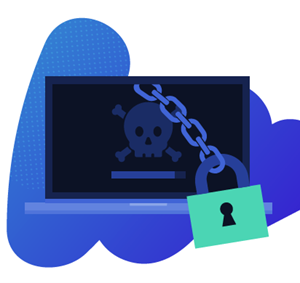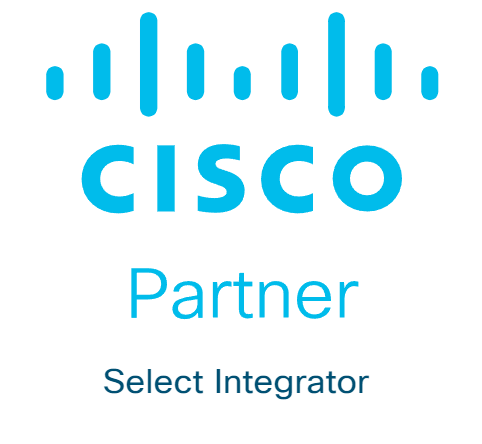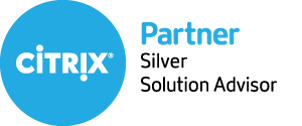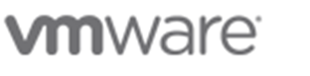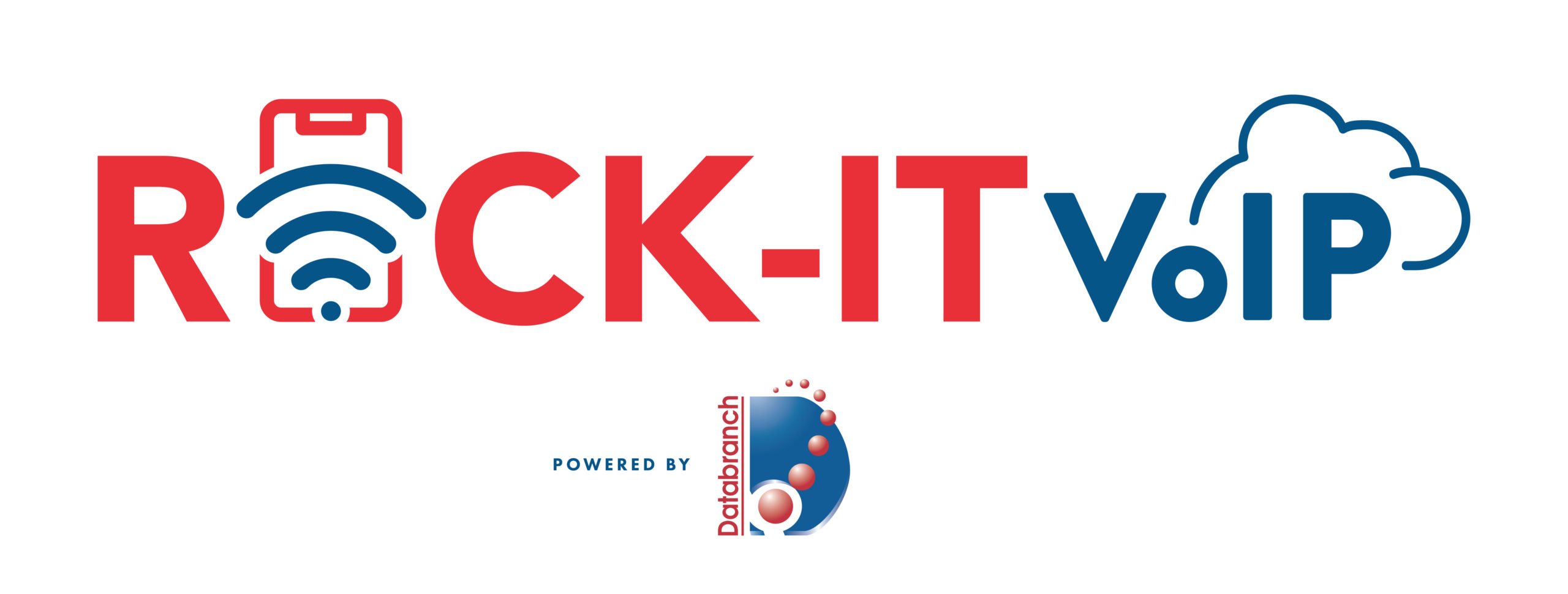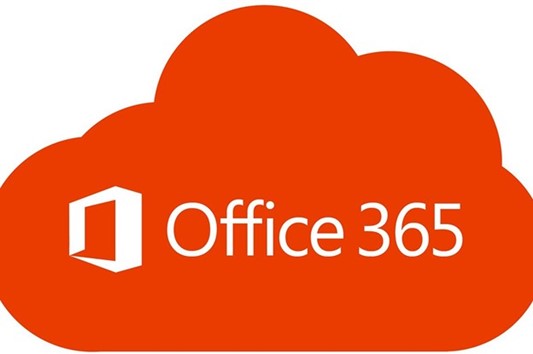
IMAGE SOURCE: https://www.office.com/
There are numerous suites of apps that can improve your productivity. One of them is Office 365, which features an array of underappreciated tools.
Office 365 has helped millions of organizations streamline their operations. One of the most famous examples involves Kohler, the manufacturer of kitchen and bath fixtures and plumbing.
At the start of the coronavirus pandemic, they struggled to manage operations since most of their team had to work remotely. The company had to adjust its activities to stay true to its values.
That’s where Office 365 came into play.
It helped them deliver personalized training in a short period. Their employees gained access to curated podcasts, Q&A sessions, micro-learning videos, and renowned experts. All of which helped them become more comfortable with their new suite of apps.
Over time, the platform also enabled them to overcome the limitations of cultures, languages, and time zones with different tools.
For instance, they used Teams to mobilize professionals who shared insights into worldwide markets. Likewise, SharePoint facilitated the movement of over 400 terabytes of directories, expediting customer communication and support. The enterprise also enhanced its security and device deployment, creating a seamless culture of agility and productivity.
It’s worth mentioning that Office 365 isn’t just suitable for large companies like Kohler. Any business leader can leverage this productivity suite to increase productivity. The reality is that many of these tools are underused and underappreciated.
This article will highlight some of the top Office 365 tools you should consider implementing in your business.
THE TOOLS
TOOL #1 – FLOW
Microsoft Flow enables you to automate your workflow across various applications. You can connect it to instant message and email alerts, synchronize files from different apps or copy them from one platform to another.
For example, if you fill out a SharePoint form, you can use Flow to develop a lead in Dynamics 365.
Best of all, the tool isn’t limited to Microsoft Services. It lets you extract data from Facebook or upload files to Dropbox. The result is higher productivity through improved connections.
TOOL #2 – TEAMS
Teams is a meeting, sharing, and chatting hub for your team. This cloud-based platform combines notes, files, conferences, and several apps in real-time.
The program has dramatically improved collaboration and productivity, bringing people, content, and conversations together into a single hub. It integrates effortlessly with Office 365 apps and features a secure global cloud.
Another tremendous benefit is real-time communication. It lets all members watch edits in PowerPoint presentations, ensuring input from the entire team. Users can also provide feedback using the chat window to streamline productivity.
In addition, Teams supports cross-platform cooperation, allowing you to work on your phone, tablet, or computer.
TOOL #3 – TO-DO
Microsoft To-Do is a smart task management platform that facilitates planning throughout your day. Not to mention it delivers a personalized and intuitive way to help users stay organized.
It comes with a robust algorithm that lets you create lists for nearly anything, such as your home projects, work, and grocery shopping.
Keeping track of reminders is effortless with To-Do. You can add reminders, notes, and due dates while personalizing them with vivid themes. Aside from viewing them on the web, these lists are also accessible on most devices, including Android phones, iPhones, and Windows 10 devices.
TOOL #4 – MYANALYTICS
Although teams spend much of their time in meetings, talking on the phone, and sending emails, they still may not be very productive. To overcome this obstacle, Office 365 introduced MyAnalytics.
This tool increases employee efficiency by analyzing two productivity factors: who users spend their time with and how they spend it.
Using robust analytics, the tool suggests how you can be more productive by working less after-hours and reducing idle meeting time. There’s also AI that flags your Outlook commitments to remind you of your daily duties.
MyAnalytics consists of four components:
- Digests – Your Outlook inbox stores weekly digests to highlight the previous week.
- Dashboard – The dashboard displays various statistics like productivity insights, work habits, and suggestions on improving them.
- Insights Outlook – This feature presents cards that show your work experience and allow you to respond in many ways.
- Inline Suggestions – These suggestions are available in your Outlook to help boost productivity.
Also, Microsoft considered your privacy when designing this tool. That’s why you’re the only one who can access your personal insights and data.
TOOL #5 – VIVA
Microsoft Viva is an employee experience platform that helps to improve learning, well being, and collaboration in the workplace. The tool consists of four modules: Viva Topics, Viva Connections, Viva Insights, and Viva Learning.
Viva Topics gathers and organizes content and knowledge around any topic in a business using Microsoft Graph and AI.
Viva Connections works as a SharePoint app within Teams, allowing you to share curated news and articles with your employers.
Viva Insights provides insight into employees’ work patterns that can cause stress and burnout, such as meeting overload and regular after-hours work. The app enables managers to help their teams find a balance between well being and productivity.
Viva Learning is a learning hub in Teams that makes it easy for you to share learning content and training resources across your business.
TOOL #6 – DELVE
This is a nifty visualization tool that incorporates social media elements and social learning. It utilizes content from four platforms: Exchange, SharePoint, Yammer, and One Drive,
However, it doesn’t aggregate your data points only. Instead, it detects relevant information like user activity and past interactions.
TOOL #7 – SWAY
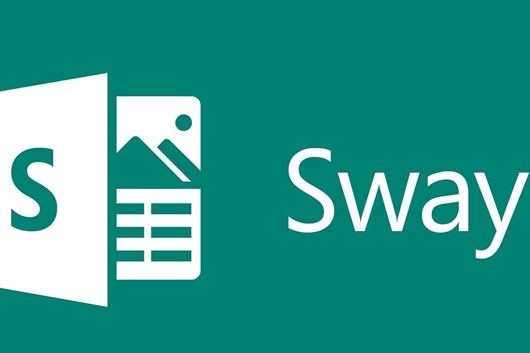
IMAGE SOURCE: https://sway.office.com/
Sway is a presentation app that might someday replace PowerPoint. It boasts an integrated design engine to produce appealing presentations and reports.
Some of the features include dragging and dropping images, charts, videos, and canvas-based formats. The program can also produce newsletters and stories that can be viewed on various devices.
TOOL #8 – PLANNER
Microsoft Planner is an excellent choice for companies with team members all over the globe and multiple simultaneous projects. The tool can rapidly digitize your task management processes.
It gives users access to visual organization tools and four key functions: information hub, insights, communication, and flexible categorizations. Also, it enables team members to share files, create plans, assign and assemble tasks, and converse with co-workers while receiving progress updates.
REINVIGORATE YOUR BUSINESS’S WORK ENVIRONMENT
Taking your operations to new heights is all about creating an agile and productive workplace. And Office 365 can help you achieve this with a wide range of communication and collaboration tools.
Whether your team works remotely or in-office, this suite of apps can dramatically improve project management. And Kohler’s example is proof of this.
That said, a subpar IT provider can impede your integration with Office 365.
If you feel your vendor isn’t delivering the necessary results, give Databranch a call at 716-373-4467 x 15 or email us at: [email protected].
We can schedule a quick chat and come up with the perfect solution to your business’s IT difficulties to save you from a lot of stress.
Article used with permission from The Technology Press.
Read More

IMAGE SOURCE: https://unsplash.com/photos/dpbXgTh0Lac
Increasing productivity in your business doesn’t just entail optimizing your equipment and sharpening your attention. Decluttering your computer desktop is also essential.
A clutter-free office is paramount to improving your productivity. Piles of stationery on your desk can cause you to waste a lot of time searching for a critical document. As a result, you’re less likely to meet deadlines.
Clutter can affect you in various indirect ways, too.
It can dramatically reduce your cognitive abilities, impairing your decision-making and relationships with your team members. In addition, it can have an adverse effect on your anxiety, focus, sleep, and eating choices. All of these can reduce your workplace performance.
However, this clutter problem doesn’t just affect your desk or office.
Your computer desktop can also be cluttered. Disorganized folders and a lackluster display impact your productivity as much as physical clutter. To avoid this scenario, you need to declutter your computer as well.
This article will share seven tips on decluttering your computer desktop.
THE 7 TIPS
TIP #1 – DEVELOP A FOLDER SYSTEM WITH FILE NAMING CONVENTIONS
The most important thing you should do to prevent clutter on your computer is set up an intuitive folder system. You can use several categories, such as file type or name, depending on what suits your research or work best.
Regardless of your approach, be sure to choose well-established naming conventions that let you quickly navigate through your documents. The system should also be easy to use for many years to come, so consider your plans when creating it.
You can place these folders in your file share tools (e.g., Google Drive and Dropbox), hard drive, or desktop if you back them up regularly.
With a fully functional structure, you can bypass your desktop by simply downloading new documents to designated folders. Afterward, you can rapidly locate them with the search command on your computer. Type in the name of your folder, and you’ll reach the desired file within seconds.
TIP #2 – MAKE YOUR DESKTOP ATTRACTIVE TO YOU
Besides making your computer desktop fully functional, you should also enhance its appeal. So, select a meaningful or beautiful background. It needs to be enjoyable to look at, motivating you to keep your computer tidy.
To take the aesthetics to the next level, set gridded or lined images as the background to organize files that end up there more easily.
Another great idea is to use a motivational background. Images with powerful messages encourage you to work harder and remain focused. This type of coaching also enables you to organize your desktop and stay on top of clutter.
TIP #3 – CONSIDER SECTIONED DESKTOP WALLPAPER
Sectioned desktop wallpapers are a great way to enhance your desktop organization further. For instance, you can include a section for your vacation or pets.
There are millions of wallpapers online that can help you declutter your desktop. They complement folder naming conventions to improve your workflow.
TIP #4 – CONSOLIDATE YOUR MOST USED APPS/SOFTWARE
Having quick access to your most used programs or software is a must. It allows you to start working immediately without wasting time searching for apps.
To consolidate efficiently, you should first determine which software matters most to you. Your portfolio may comprise two or three apps you use daily or an entire suite of programs that provide the necessary functionality.
Once you’ve assembled your list, you may be able to merge multiple programs with a comprehensive solution. It puts them in one place to streamline your productivity.
The taskbar is an effective alternative, as program icons are often responsible for the bulk of your clutter. Keeping the essential icons in the taskbar makes them quickly accessible since you won’t need to browse.
TIP #5 – DELETE OR RELOCATE UNUSED FILES

IMAGE SOURCE: https://unsplash.com/photos/HjBcAVWlxnE
After categorizing vital apps, you also need to address unused programs. Here’s a tip: if you can’t recall when you last used certain software, uninstall it. Do the same if you don’t think you’ll need a particular application for an upcoming project.
Since this may be a hard decision, you may want to create a folder for these rarely used apps and files instead. Tuck them away until you figure out if you wish to proceed with the deletion.
For this wait-and-see approach, you can make use of several folders, such as “miscellaneous” or “to be archived.” In doing so, you won’t accidentally uninstall or remove a crucial program.
Now, if you take this approach, make sure to check the folders regularly. Determine which files and apps are no longer needed in your business and delete them to avoid clutter.
To avoid falling behind with your cleaning, set a reminder on your calendar. It can be a monthly or weekly event, depending on your workload.
TIP #6 – CATEGORIZE NEW CONTENT
Dumping new files and programs onto your desktop may be tempting if you’re in a hurry. However, this method is ill-advised because it inhibits your organization.
Try to allocate a few minutes to organize all new apps and files appropriately, according to your naming conventions. A quick way to do so is to use automatic file sorting by date or alphabetically. It doesn’t take long, yet it can significantly reduce clutter on your computer.
TIP #7 – EMPLOY FENCES
Digital fences group files in specific regions of your desktop to make them more visually accessible. This method works much better than burying all your files in one or two folders. Plus, many people consider it more user-friendly than gridded backgrounds.
For example, the Stacks feature automatically categorizes content by type or any other specific feature. It’s available for free on Macs with Mojave.
Likewise, PCs have a similar feature called Fences. It enables you to designate and move fences around the desktop for improved maneuverability. The only downside to this is that it’s not free.
DON’T LET CLUTTER GET OUT OF HAND
Decluttering your computer desktop is one of the best ways to advance your productivity.
Once you’ve organized it appropriately, you’ll be able to find the necessary files and programs effortlessly. You’ll then feel rejuvenated, and your mood may improve dramatically, allowing you to overcome mental obstacles during your workday.
It might take some time to optimize your desktop, but it’ll be well worth it.
You can also assign this job to your IT provider. However, they may not understand your needs and that of your business correctly, and their services might be insufficient.
In that case, let’s have a 10-15-minute chat and see if Databranch can resolve your problem. Give us a call at 716-373-4467 x 15 and we’ll do all we can to help you increase office productivity in your business.
Article used with permission from The Technology Press.
Read More
 IMAGE SOURCE: https://pixabay.com/photos/cyber-security-internet-network-4610993/ An effective way to bolster your business’s data security is to work with a Managed Service Provider (MSP) or I.T. Service Provider (ITSP) like Databranch. They address network vulnerabilities to prevent cyber criminals from exploiting them.
Besides monitoring and organizing your servers, a Managed Service Provider (MSP) or I.T. Service Provider (ITSP) plays a pivotal role in the cybersecurity program of your business. They implement several strategies to shield your network from attacks and protect your data.
For instance, many providers use email authentication protocols to monitor your server’s vulnerabilities. They can keep users from accidentally accessing malicious websites by determining spam emails containing malware or viruses. This results in enhanced system security.
Another common practice is training your employees to ensure they follow the highest security standards. This is especially important if you have remote team members since there’s no way to keep track of their activities. To tackle this issue, an MSP or ITSP teaches your staff how to operate safely to avoid harm to your company’s infrastructure and reputation.
On top of that, an MSP or ITSP can neutralize various threats due to their proactive approach. They offer several tools such as firewalls and endpoint detection to control the traffic and stave off cyber attacks. Also, they can install antivirus software and email security to stop intrusion attempts.
Needless to say, an MSP or ITSP can shield you from a wide array of cybersecurity issues. But it’s vital to work with the right provider.
To ensure this happens, you should look for and abide by the best practices for an MSP or ITSP in the cybersecurity space. This article will examine what they are.
THE 8 BEST PRACTICES
PRACTICE #1 – ENFORCE MULTI-FACTOR AUTHENTICATION (MFA)
Cybercriminals are becoming proficient at accessing your credentials, so it’s critical to enable MFA for all your users.
It consists of three elements: a password, security token, and biometric verification. Consequently, if attackers breach one security layer, they’ll still have to do a lot of digging to access your information.
PRACTICE #2 – MAKE PATCHING A PRIORITY
Application and operating system exploits are common. Hackers target them to access your system and compromise your data, but you can prevent this through regular patching.
Making sure your system is up to date with the latest security standards decreases the risk of exploitation.
PRACTICE #3 – CONDUCT REGULAR CYBERSECURITY AUDITS
An MSP or ITSP must be aware of on boarding, off boarding, and lateral movements within an organization. This warrants frequent cybersecurity audits to assess the competency of your team.
Many MSPs or ITSPs hire third-party companies to perform their security audits. They can detect if a person who no longer needs access to the network still has it. It’s something that can endanger the client’s information, especially if the individual is a former employee.
Conducting regular audits mitigates this risk. It enables an MSP or ITSP to implement some of the most effective access privilege limitations:
- IP restrictions – These security measures ensure that only users who can access your local network can utilize remote administration tools.
- RMM software updates – Software vendors typically dispatch updates to fix vulnerabilities and patch numerous security gaps.
- RDP (Remote Desktop Protocol) Security – This Windows native administration tool reduces the chances of ransomware attacks in your organization.
PRACTICE #4 – HAVE AN OFF-SITE BACKUP
Backups are crucial for tackling malicious activities and ensuring operational continuity after cyber attacks.
They also help address whether the company and its clients can access the latest version of their data and applications. This feature is vital for enterprises that must adhere to compliance requirements, including PCI-DSS and HIPAA.
But besides implementing on-site backups, your MSP or ITSP should also set up off-site versions. If attackers compromise your RMM software, they can most likely reach on-site backups, too.
So, to avoid disasters, businesses should have an off-site backup accessible to only a few people. It should also be offline for greater security.
(Databranch is a proud Datto Diamond Partner and can help your organization implement a true business continuity/data protection solution for your organization.)
PRACTICE #5 – INCORPORATE LOG MONITORING
 IMAGE SOURCE: https://pixabay.com/photos/startup-business-people-students-849804/ Log monitoring is analyzing your logs for potential glitches. As an MSP or ITSP scrutinizes your records, they can detect traffic from harmful sources and provide a clear idea of threat patterns. And over time, they can deploy countermeasures to seal these gaps.
For example, cybersecurity experts use reliable security information and event management (SIEM) tools. They facilitate scanning through piles of information to enable faster threat detection.
PRACTICE #6 – LAUNCH PHISHING CAMPAIGNS
Phishing cyber criminals target your team members with emails or text messages, posing as legitimate institutions to steal your data. Unfortunately, most attacks succeed because of human error, meaning your MSP or ITSP should be aware of and monitor employees’ behavior.
Setting up fake phishing campaigns is a great way to test your team’s ability to respond to phishing attacks. It allows you to pinpoint and improve inadequate responses, bolstering data security.
To learn more about Databranch’s Breach Prevention Platform which includes monthly simulated phishing attempts and continuous end-user security awareness training, click here or email: [email protected]
PRACTICE #7 – CHOOSE YOUR SOFTWARE CAREFULLY AND SECURE ENDPOINTS
From small browser plugins to large-scale business systems, be sure your providers take data protection and cybersecurity seriously. Learn about their commitment to these aspects before purchasing their application.
Furthermore, employ web filtering tools, antivirus software, and email authentication to fend off ransomware attacks through malicious emails. Ensure each endpoint and your virus definition library are secure and up to date with the latest standards.
PRACTICE #8 – SET ALERTS AND DOCUMENT EVERYTHING
An MSP or ITSP that configures their systems to receive alerts upon system changes can work proactively and tackle threats early on. Many platforms automate this process through rules templates, personalization, and direct tickets to the PSA. This eliminates manual digging, saving precious time.
Another useful strategy is to document your cybersecurity information, such as your defense mechanisms, emergency guidelines, and disaster recovery plans. You should also review it regularly to help preempt cyber attacks.
CYBERSECURITY IS PARAMOUNT
While digitalization has significantly streamlined your operations, it’s also made you more susceptible to data theft.
To ensure cyber criminals don’t get their hands on valuable information and ruin your reputation, your MSP or ITSP needs to adopt well-established security practices.
But if your provider hasn’t introduced off-site backups, regular patches, and employee training, you’re not getting your money’s worth. Hence, you may be frustrated since your provider isn’t delivering the necessary results.
This makes you a sitting duck for cyber criminals. You need to resolve the issue as soon as possible.
Databranch can help you do so. Reach out to us for a quick 15-minute chat at 716-373-4467 x 15 and our tech experts will do their best to show you a way out of your cybersecurity dead end.
Article used with permission from The Technology Press.
|
Read More

Have you heard about Databranch’s Hosted VoIP Platform, Rock-IT VoIP?
VoIP stands for Voice Over Internet Protocol, or having your phone service over the internet, and is the next generation of phone systems.
Hosted VoIP has steadily been replacing traditional communications since 2004, and with the rise of Work From Home, Rock-IT VoIP can help you connect to your team anywhere!
We offer three simple plan options that can be just right for your business!
Start your Hosted VoIP journey today with Rock-IT VoIP! Give us a call at 716-373-4467 x 15, or click here to have our team help you choose the right plan for your organization today!
Read More
Are you excited for Windows 11?
The new Microsoft operating system is sleek, modern looking, and includes a handful of upgrades, compared to Windows 10.
There are many new features, such as integrated Teams, and widgets that can be accessed directly from the taskbar. You can also use Android apps on your PC for the first time.
On October 5th, Windows 11 availability will begin for eligible Windows 10 PCs and PCs that come pre-loaded with Windows 11 will start becoming available for purchase.
Not every PC will be eligible for Windows 11, however. There’s a strict list of hardware requirements.
To run Windows 11, your PC must have:
- A 1GHz, 64 bit processor with two or more cores
- Minimum 4GB of RAM
- At least 64GB of storage
- A Trusted Platform Model (TPM) chip, which is a security chip
-
If you would like the Databranch team to check your organization’s machines to see if they are Windows 11 ready, give us a call at 716-373-4467 x 15, email [email protected], or fill out the form below to learn more!
Read More
 Have you taken on any new staff recently?
Have you taken on any new staff recently?
If not it should, because both new hires and seasoned are at risk from something called social engineering.
Social Engineering is a clever way that criminals trick people into making a bank payment, clicking an unsafe link, or downloading a file containing malware.
For example, they might hack into someone’s account and send an email that seems to be from a real supplier, changing the bank details for invoice payments.
With so many people working from home, these socially engineered attacks have risen, possibly because we’re less alert to the dangers as we feel safe at home.
All it takes is a momentary lapse in judgement by anyone for your organization to suffer a loss.
Fortunately, there is a tool available to help keep your organization stay safe against the dangers of social engineering: Cybersecurity training.
If you are interested in learning more about Cybersecurity Training and how my team can help you, give us a call at 716-373-4467 x 15, email [email protected], or fill out the form below!
Read More
Are you afraid of ransomware? You have a good reason to be.
Ransomware occurs when a criminal gets access to your data, and then encrypts it. The data is still there, but you cannot read it or use it.
You then must pay a large ransom fee, most commonly in Bitcoin, to get your data back. It can devastate and even bankrupt a business all thanks to one click on one bad link.
Here are three scary stats that can show how bad ransomware has become:
- Scary Stat #1: About 1 in 3,000 emails that get through filters contain malware. Think about how many emails you receive in a day; how long will it take for a dangerous email to reach your inbox?
- Scary Stat #2: This year, a ransomware attack on a business can be carried out every 11 seconds. Of the businesses hit, many pay the ransom. However, many of them still may not get their data back.
- Scary Stat #3: If your organization is hit with ransomware, it can lead to a long downtime period, as well as a high cost of cleaning your network and retrieving data.
It’s vital that you take this threat to your business seriously. Thanks to the pandemic, ransomware is on the rise, and if your business is unprepared, sooner or later you will lose data to an attack.
Always make sure:
- You have the latest versions of security software and all updates installed
- Your backup is working every day
- Your people have been trained about the risks
Our team can help to keep your organization protected and help prevent ransomware from occurring. These are conversations that we will be having with our managed services clients. If you would like to start the conversation on how to prevent ransomware, give us a call at 716-373-4467 x 15, email [email protected] or fill out the form below!
Read More

With all the changes the pandemic has brought on, have your business costs increased?
Do you have a new IT plan and budget for the rest of this year, and into 2022?
Some businesses are planning long term changes to their IT, thanks to COVID 19 and making flexible working permanent.
Other businesses will be using their IT budget on training to support their remote workers and others plan to improve their security, risk and governance.
What will your organization focus on for 2022?
Will you need to improve your own cyber security measures to include a permanent work from home policy?
Will you require better ways for your teams to communicate, share files and work on projects?
Perhaps you’ll need to invest in more cloud services?
These are all conversations we will be having with our Managed Services Clients. To have our team help you and your organization put a plan together, give us a call at 716-373-3367 x 15, email [email protected] or fill out the form below!
Read More
There has been a lot in the news over the last few weeks about ransomware attacks and we want to help clarify some things.
First, what is a ransomware attack? During a ransomware attack, a criminal gains access to your data and then encrypts it. The data is still there, but you can no longer read it or use it.
If you don’t have secured, unaffected backups in place, the most common way to get your data back is to pay a large ransom fee, typically in Bitcoin. (Do you know how much downtime costs your business? Check out our calculator to help determine what your potential recovery costs could be!)
Second, what effect can ransomware have on your business? It can be devastating. It can cost your business thousands of dollars to reinstate your data and secure your network even without paying the ransom. It can also cause days of downtime.
Third, how do criminals get in? There are typically three ransomware attack methods:
- Exploit kits: These are used to compromise a website with hidden code in advertisements (known as malvertizing). They secretly redirect you to an unsecure page and download a malicious payload which infects your system.
- Malicious attachments in email: Often, malicious emails look genuine and appear to be sent by someone you know and trust within your business, a supplier, or even your bank. When you open the attachment, the ransomware is triggered and infects your device.
- Malicious links in email: You receive a link via email, which infects your device when you click it. These emails also seem to be from a believable source which is why so many people are tricked into clicking them.
The more prepared and protected you are, the better off you will be. Give us a call at 716-373-4467 x 15 or email [email protected] to learn more about how our team can help prevent malicious attacks and keep your organization safe!
Read More
The dark side of the web that is.
The dark web is a hidden section of the internet that you need a special browser to access. Its pages aren’t indexed by search engines and it hosts a lot of illicit dealings.
It isn’t all bad, though. Sometimes the dark web can be used for above board purposes. For example, journalists may use it to interview sources who wish to remain anonymous.
Regardless, the criminal activity there is huge, with a multitude of illegal items being sold. One of the other high demand products for sale is data.
Unfortunately, this could also mean your data.
If you’ve ever had a company inform you that it’s had a data breech, it’s likely your details could be floating around the dark web. If that’s the case, it’s only a matter of time until you’re targeted by cyber criminals.
While you can’t do much about your data being breached, you can stay a step ahead, and stop cyber criminals from accessing your accounts by:
- Using a password manager to create unique passwords for all your accounts and apps.
- Implementing multi-factor authentication where possible to add an additional layer of protection (usually by generating a login code on another device).
It can be difficult to navigate data security, so if you’d like some help, we’re here for you. You learn more, give us a call at 716-373-4467 x 15, email [email protected], or fill out the form below!
Read More
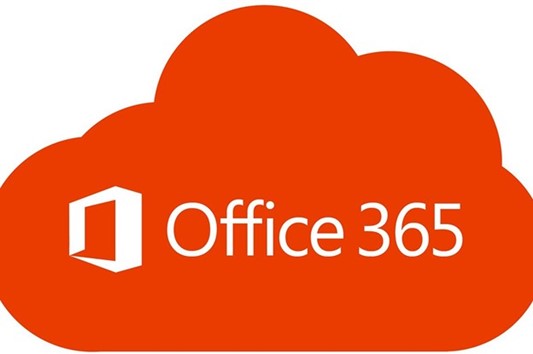
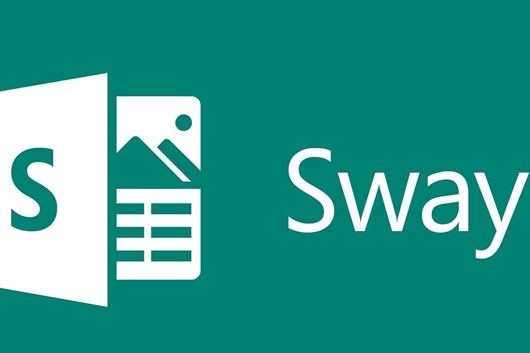






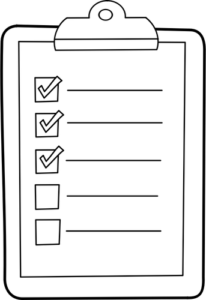
 Have you taken on any new staff recently?
Have you taken on any new staff recently?